what is Cloudinary MCP Server?
Cloudinary MCP Server is a Model Context Protocol server that exposes Cloudinary Upload & Admin API methods as tools for AI assistants, enabling them to trigger and interact with Cloudinary automation.
how to use Cloudinary MCP Server?
To use the Cloudinary MCP Server, you need to set up the server with the Claude Desktop app by configuring the claude_desktop_config.json file with your Cloudinary credentials and running the server using NodeJS.
key features of Cloudinary MCP Server?
- Exposes Cloudinary API methods for AI assistants.
- Enables uploading and management of assets in Cloudinary.
- Supports integration with AI systems for automation.
use cases of Cloudinary MCP Server?
- Automating asset uploads to Cloudinary through AI.
- Managing Cloudinary assets using AI assistants.
- Integrating Cloudinary functionalities into AI-driven applications.
FAQ from Cloudinary MCP Server?
- What are the prerequisites to use the Cloudinary MCP Server?
You need NodeJS and an MCP Client like Claude Desktop App, along with your Cloudinary API Key and Secret.
- Is the Cloudinary MCP Server free to use?
Yes, the server is free to use, but you may incur costs based on your Cloudinary usage.
- What methods are supported by the Cloudinary MCP Server?
Not all methods and parameters are supported initially, but more will be added over time. You can request specific methods by opening an issue on GitHub.

Cloudinary MCP Server
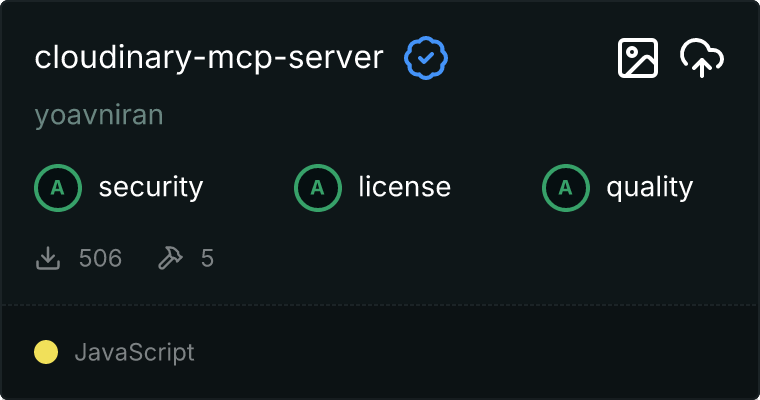
A Model Context Protocol server that exposes Cloudinary Upload & Admin API methods as tools by AI assistants. This integration allows AI systems to trigger and interact with your Cloudinary cloud.
How It Works
The MCP server:
- Makes calls on your behalf to the Cloudinary API
- Enables uploading of assets to Cloudinary
- Enables management of assets in your Cloudinary cloud
It relies on the Cloudinary API to perform these actions. Not all methods and parameters are supported. More will be added over time.
Open an issue with a request for specific method if you need it.
Benefits
- Turn your Cloudinary cloud actions into callable tools for AI assistants
- Turn your Cloudinary assets into data for AI assistants
Usage with Claude Desktop
Prerequisites
- NodeJS
- MCP Client (like Claude Desktop App)
- Create & Copy Cloudinary API Key/Secret at: API KEYS
Installation
To use this server with the Claude Desktop app, add the following configuration to the "mcpServers" section of your claude_desktop_config.json:
{
"mcpServers": {
"cloudinary-mcp-server": {
"command": "npx",
"args": ["-y", "cloudinary-mcp-server"],
"env": {
"CLOUDINARY_CLOUD_NAME": "<cloud name>",
"CLOUDINARY_API_KEY": "<api-key>",
"CLOUDINARY_API_SECRET": "<api-secret>"
}
}
}
}
CLOUDINARY_CLOUD_NAME- your cloud nameCLOUDINARY_API_KEY- The API Key for your cloudCLOUDINARY_API_SECRET- The API Secret for your cloud
Tools
The following tools are available:
-
upload
- Description: Upload a file (asset) to Cloudinary
- Parameters:
source: URL, file path, base64 content, or binary data to uploadfolder: Optional folder path in CloudinarypublicId: Optional public ID for the uploaded assetresourceType: Type of resource to upload (image, video, raw, auto)tags: Comma-separated list of tags to assign to the asset
-
delete-asset
- Description: Delete a file (asset) from Cloudinary
- Parameters:
publicId: The public ID of the asset to deleteassetId: The asset ID of the asset to delete
-
get-asset
- Description: Get the details of a specific file (asset)
- Parameters:
assetId: The Cloudinary asset IDpublicId: The public ID of the assetresourceType: Type of asset (image, raw, video)type: Delivery type (upload, private, authenticated, etc.)tags: Whether to include the list of tag namescontext: Whether to include contextual metadatametadata: Whether to include structured metadata
-
find-assets
- Description: Search for existing files (assets) in Cloudinary with a query expression
- Parameters:
expression: Search expression (e.g. 'tags=cat' or 'public_id:folder/*')resourceType: Resource type (image, video, raw)maxResults: Maximum number of results (1-500)nextCursor: Next cursor for paginationtags: Include tags in the responsecontext: Include context in the response
-
get-usage
- Description: Get a report on the status of your product environment usage, including storage, credits, bandwidth, requests, number of resources, and add-on usage
- Parameters:
date: Optional. The date for the usage report in the format: yyyy-mm-dd. Must be within the last 3 months. Default: the current date
