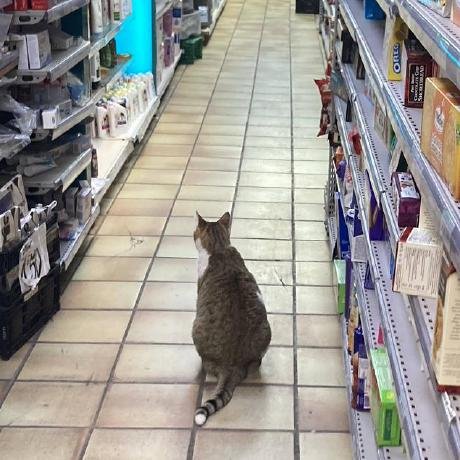what is MCP-NAVER-Map?
MCP-NAVER-Map is an MCP server that integrates with Naver Cloud's Geolocation API and Directions15 API to provide IP-based location lookup and route finding capabilities.
how to use MCP-NAVER-Map?
To use MCP-NAVER-Map, clone the repository, set up your environment with the required credentials, and configure it with an MCP-compatible client like Claude for Desktop.
key features of MCP-NAVER-Map?
- IP-based location lookup using Naver Cloud's Geolocation API.
- Route finding capabilities using Naver Cloud's Directions15 API.
use cases of MCP-NAVER-Map?
- Finding the approximate location based on an IP address.
- Getting optimal driving directions between two specified points.
FAQ from MCP-NAVER-Map?
- What are the prerequisites for using MCP-NAVER-Map?
You need Python 3.12+, the
uvpackage manager, and a Naver Cloud Platform account with activated API services.
- How do I set up the server?
Clone the repository, install dependencies, and configure your MCP client with the server details.
MCP-NAVER-Map
MCP-NAVER-Location is an MCP server that integrates with Naver Cloud's Geolocation API and Directions15 API to provide IP-based location lookup and route finding capabilities.
✨ Features
📍 IP-Based Location Lookup
Retrieve an approximate location by providing an IP address.
"Where am I right now (IP: xxx.xxx.xxx.xxx)?"
→ 📍 Returns latitude and longitude based on the provided IP
-
Powered by NCP Geolocation API
-
Manual IP input required
🛣️ Route Finding
Get optimal driving directions between two specified points.
"How do I get from City Hall to Seoul Station?"
→ 🛣️ Returns route directions
- Powered by NCP Directions15 API
🚀 Quick Start
Prerequisites
- Python 3.12+
uvpackage manager- Naver Cloud Platform account and API services activated:
- Geolocation API
- Directions15 API
- MCP-compatible client (e.g., Claude for Desktop)
1. Clone and Setup
# Clone the repository
git clone https://github.com/yourusername/mcp-naver-location.git
cd mcp-naver-map
# Install dependencies
uv sync
Create a .env file with your credentials:
NAVER_ACCESS_KEY_ID=your_access_key
NAVER_SECRET_KEY=your_secret_key
MAP_CLIENT_ID=your_map_client_id
MAP_CLIENT_SECRET=your_map_client_secret
2. Configure MCP Client
Register this server in your MCP client (e.g., Claude for Desktop).
Edit ~/Library/Application Support/Claude/claude_desktop_config.json:
{
"mcpServers": {
"mcp-naver-location": {
"command": "uv",
"args": [
"--directory",
"/ABSOLUTE/PATH/TO/PARENT/FOLDER/mcp-naver-location",
"run",
"server"
]
}
}
}
3. Launch Claude
⚠️ Important: Claude must be launched from the terminal to establish a proper connection to the MCP server.
# macOS:
/Applications/Claude.app/Contents/MacOS/Claude
# Windows:
"C:\Program Files\Claude\Claude.exe"
📝 License
- This project is licensed under the MIT License. See the LICENSE file for details.
- Built with Model Context Protocol