What is VideoDB Director?
VideoDB Director is an AI-powered toolkit designed to create automated video workflows, including features like automatic editing, content moderation, voice cloning, highlight generation, and searchable video moments, all accessible through simple APIs and chat-based interfaces.
How to use VideoDB Director?
To use VideoDB Director, developers can clone the toolkit repository from GitHub and follow the setup instructions provided in the config.yaml file to integrate VideoDB contexts into their LLM-powered applications.
Key features of VideoDB Director?
- Automatic video editing and content moderation.
- Voice cloning capabilities.
- Highlight generation for key moments in videos.
- Searchable video moments for easy access to content.
- Integration with AI-driven IDEs and chat agents.
Use cases of VideoDB Director?
- Automating video editing for content creators.
- Enhancing customer support with AI-driven video responses.
- Generating highlights for sports or event videos.
- Creating searchable video libraries for educational content.
FAQ from VideoDB Director?
- Can VideoDB Director handle all types of video content?
Yes! VideoDB Director is designed to work with various video formats and content types.
- Is there a cost associated with using VideoDB Director?
VideoDB Director is free to use, but may require an API key for certain features.
- How can I ensure I have the latest version of the toolkit?
You can update the MCP server using the command
uvx videodb-director-mcp@latest --api-key=<VIDEODB_API_KEY>.
The VideoDB MCP Server connects with the Director backend framework, providing a single tool for many workflows. For development, it can be installed and used via uvx for isolated environments. For more details on MCPs, please visit here
To add the MCP server in any config driven MCP Client, following is how the commands and arguments will look like
Install uv
We need to install uv first.
For macOS/Linux:
curl -LsSf https://astral.sh/uv/install.sh | sh
For Windows:
powershell -ExecutionPolicy ByPass -c "irm https://astral.sh/uv/install.ps1 | iex"
You can also visit the installation steps of uv for more details here
Run the MCP Server
You can run the MCP server using uvx using the following command
uvx videodb-director-mcp --api-key=VIDEODB_API_KEY
Add the VideoDB Director MCP Server in your favorite Client
Claude Desktop
To configure VideoDB Director MCP server in Claude, you can run the following command
uvx videodb-director-mcp --install=claude
You can manually configure the MCP Server by following these steps:
-
Open the
claude_desktop_config.jsonfileIn MacOS/Linux:
code ~/Library/Application\ Support/Claude/claude_desktop_config.jsonIn Windows:
code $env:AppData\Claude\claude_desktop_config.json -
Add the VideoDB Director MCP Server inside the
mcpServerskey:{ "mcpServers": { "videodb-director": { "command": "uvx", "args": ["videodb-director-mcp", "--api-key=<VIDEODB-API-KEY>"] } } }
Cursor
To configure VideoDB Director MCP server in Cursor, you can run the following command
uvx videodb-director-mcp --install=cursor
You can manually configure the MCP Server by following these steps:
-
Inside Cursor, go to Settings > Cursor Settings
-
Click on MCP
-
Click on Add new Global MCP Server
-
Add the VideoDB Director MCP Server under the
mcpServerskey{ "mcpServers": { "videodb-director": { "command": "uvx", "args": ["videodb-director-mcp", "--api-key=<VIDEODB-API-KEY>"] } } }
Install in Claude and Cursor at the same time.
You can configure VideoDB Director MCP server in Claude and Cursor together, by running the following command
uvx videodb-director-mcp --install=all
Install for Claude Code
claude mcp add videodb-director uvx -- videodb-director-mcp --api-key=<VIDEODB_API_KEY>
Update VideoDB Director MCP package
To ensure you're using the latest version of the MCP server with uvx, start by clearing the cache:
uv cache clean
This command removes any outdated cached packages of videodb-director-mcp, allowing uvx to fetch the most recent version.
If you always want to use the latest version of the MCP server, update your command as follows:
uvx videodb-director-mcp@latest --api-key=<VIDEODB_API_KEY>