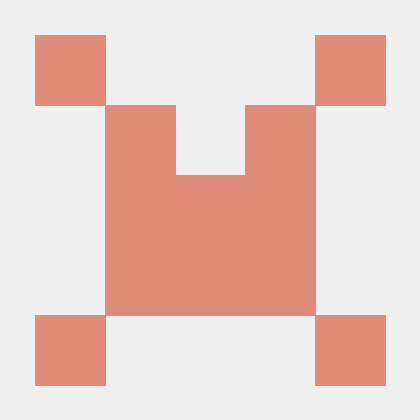
MCP Control: Your Cross-Platform Package Manager 🚀
A package manager to manage all your mcp servers across platforms
What is MCP Control?
MCP Control is a cross-platform package manager designed to manage all your MCP servers seamlessly across Windows, macOS, and Linux.
How to use MCP Control?
To use MCP Control, download the latest release from the Releases page, execute the installation file, and use the command-line interface to manage your servers.
Key features of MCP Control?
- Cross-Platform Support: Works on Windows, macOS, and Linux.
- Simple CLI: User-friendly command-line interface built with TypeScript and Yargs.
- Model Context Protocol: Integrates with MCP for enhanced server management.
- Automated Updates: Keeps your servers up-to-date effortlessly.
- Playwright Integration: Automate your testing workflows.
Use cases of MCP Control?
- Managing multiple MCP servers across different operating systems.
- Automating server updates and maintenance tasks.
- Streamlining server management workflows with a simple CLI.
FAQ from MCP Control?
- Is MCP Control free to use?
Yes! MCP Control is free to use for everyone.
- What platforms does MCP Control support?
MCP Control supports Windows, macOS, and Linux.
- How do I check the version of MCP Control?
After installation, you can check the version by running
mcp_ctl --versionin your terminal.
MCP Control: Your Cross-Platform Package Manager 🚀
Welcome to MCP Control, a powerful package manager designed to manage all your MCP servers across various platforms. This tool simplifies the process of handling your servers, ensuring a smooth experience whether you're on Windows, macOS, or Linux.
Table of Contents
Features
- Cross-Platform Support: Works seamlessly on Windows, macOS, and Linux.
- Simple CLI: Easy-to-use command-line interface built with TypeScript and Yargs.
- Model Context Protocol: Integrates with MCP for enhanced server management.
- Automated Updates: Keeps your servers up-to-date effortlessly.
- Playwright Integration: Automate your testing workflows.
Installation
To get started, download the latest release from our Releases page. Once downloaded, execute the installation file to set up MCP Control on your system.
Prerequisites
- Node.js (v12 or higher)
- npm (Node Package Manager)
Step-by-Step Installation
- Download: Visit the Releases page to find the latest version.
- Execute: Run the installation file.
- Verify Installation: Open your terminal and type:
You should see the version number displayed.mcp_ctl --version
Usage
MCP Control offers a variety of commands to manage your servers efficiently. After installation, you can access the command-line interface to perform actions like starting, stopping, and updating servers.
Basic Command Structure
mcp_ctl <command> [options]
Example Commands
-
Start a server:
mcp_ctl start <server_name> -
Stop a server:
mcp_ctl stop <server_name> -
Update a server:
mcp_ctl update <server_name>
Commands
Here’s a detailed look at the commands available in MCP Control:
start
Starts the specified MCP server.
Usage:
mcp_ctl start <server_name>
stop
Stops the specified MCP server.
Usage:
mcp_ctl stop <server_name>
update
Updates the specified MCP server to the latest version.
Usage:
mcp_ctl update <server_name>
status
Checks the status of the specified MCP server.
Usage:
mcp_ctl status <server_name>
list
Lists all MCP servers managed by MCP Control.
Usage:
mcp_ctl list
Contributing
We welcome contributions to MCP Control! If you would like to contribute, please follow these steps:
- Fork the repository.
- Create a new branch (
git checkout -b feature/YourFeature). - Make your changes.
- Commit your changes (
git commit -m 'Add some feature'). - Push to the branch (
git push origin feature/YourFeature). - Open a pull request.
License
This project is licensed under the MIT License. See the LICENSE file for details.
Contact
For any questions or suggestions, feel free to reach out:
- GitHub: Vani2130
- Email: vani@example.com
Thank you for using MCP Control! We hope it makes managing your MCP servers a breeze. Don't forget to check the Releases section for updates and new features.




