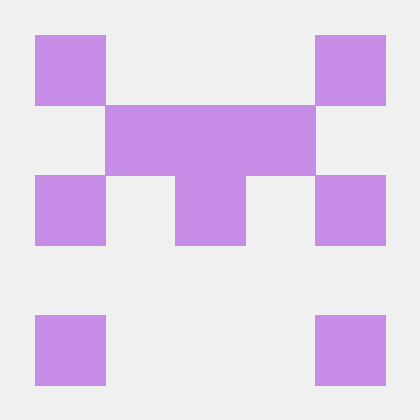what is dryai-mcp-server?
The dryai-mcp-server is a project that implements an MCP (Model Context Protocol) server for Dry.ai, enabling integration with smartspaces and AI assistants like Claude.
how to use dryai-mcp-server?
To use the dryai-mcp-server, you need to log in to Dry.ai, generate an MCP token, configure your smartspace settings, and build your MCP server using Node.js.
key features of dryai-mcp-server?
- Integration with Dry.ai for AI-assisted interactions.
- Configuration of smartspaces for customized AI responses.
- Support for Node.js to run the MCP server.
use cases of dryai-mcp-server?
- Connecting AI assistants to smartspaces for enhanced user interaction.
- Enabling real-time question and answer capabilities within configured environments.
- Facilitating AI-driven automation in collaborative spaces.
FAQ from dryai-mcp-server?
- What is an MCP token?
An MCP token is a unique identifier that allows secure communication between your smartspace and the dryai-mcp-server.
- Do I need to install any software?
Yes, you need to install Node.js (v18.x or later) to run the MCP server.
- Can I use this with any AI assistant?
Currently, it is designed to work with Claude Desktop, but other integrations may be possible.
dryai-mcp-server
This project implements an MCP server for Dry.ai.
Steps to Configure your User
-
Log in to Dry.ai and navigate to your Dry Profile.
-
Generate an MCP Token from your profile. Make note of this token, as you will use it later. Select smartspacess that you are a member of which have been configured for MCP access. See
Steps to Configure a Smartspace
-
Open the settings for the smartspace which you want to connect. Click the "Chat" tab and show More Options
-
Click the toggle to enable MCP on teh smartspace and provide a description that will let Claude know when you want to send questions to this smartspace.
Steps to build your MCP Server and connect to Claude Desktop
-
Install Node.js (v18.x or later) Download from: https://nodejs.org/ Verify installation by opening Command Prompt (CMD) and running:
node --version -
Modify your
claude_desktop_config.jsonfile to include the following configuration:
{
"mcpServers": {
"dryai": {
"command": "npx",
"args": ["-y", "@jrscally/dryai-mcp-server"],
"env": {
"MCP_TOKEN": "<MCP TOKEN>"
}
}
}
}
You can access this by visiting Claude->Settings->Developer and pressing "Edit Config"
- Run Claude Desktop - it will connect to dry and all of your configured smartspaces wlll appear as tools to ask questions and add items