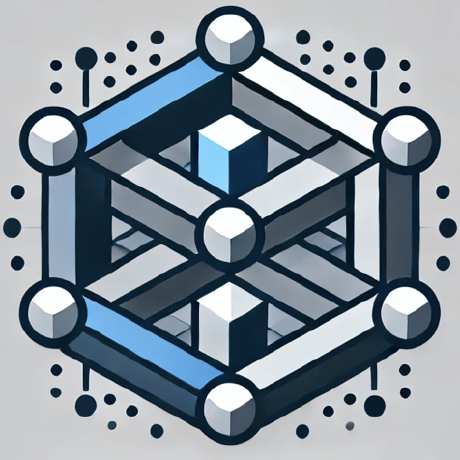Google Drive server
Google Drive MCP server for integrating with Google Drive to allow listing, reading, and searching over files.
What is MCP GDrive Server?
MCP GDrive Server is a server application that integrates with Google Drive, allowing users to list, read, and search for files stored in their Google Drive account.
How to use MCP GDrive Server?
To use the MCP GDrive Server, you need to create a Google Cloud project, enable the Google Drive API, configure OAuth credentials, and run the server with the appropriate authentication commands.
Key features of MCP GDrive Server?
- Search for files in Google Drive using a query string.
- Supports all file types, with automatic export for Google Workspace files.
- Provides a simple authentication flow for secure access to Google Drive files.
Use cases of MCP GDrive Server?
- Listing files stored in Google Drive for easy access.
- Searching for specific files based on user-defined queries.
- Integrating Google Drive file access into desktop applications.
FAQ from MCP GDrive Server?
- Can I use this server for all types of files in Google Drive?
Yes! The server supports all file types stored in Google Drive.
- Is there a cost associated with using the MCP GDrive Server?
The server is free to use, but you may incur charges from Google Cloud for API usage.
- How do I authenticate with Google Drive?
You need to follow the OAuth authentication process as outlined in the setup instructions.
Google Drive server
This MCP server integrates with Google Drive to allow listing, reading, and searching over files.
Components
Tools
- search
- Search for files in Google Drive
- Input:
query(string): Search query - Returns file names and MIME types of matching files
Resources
The server provides access to Google Drive files:
- Files (
gdrive:///<file_id>)- Supports all file types
- Google Workspace files are automatically exported:
- Docs → Markdown
- Sheets → CSV
- Presentations → Plain text
- Drawings → PNG
- Other files are provided in their native format
Getting started
- Create a new Google Cloud project
- Enable the Google Drive API
- Configure an OAuth consent screen ("internal" is fine for testing)
- Add OAuth scope
https://www.googleapis.com/auth/drive.readonly - Create an OAuth Client ID for application type "Desktop App"
- Download the JSON file of your client's OAuth keys
- Rename the key file to
gcp-oauth.keys.jsonand place into the root of this repo (i.e.servers/gcp-oauth.keys.json)
Make sure to build the server with either npm run build or npm run watch.
Authentication
To authenticate and save credentials:
- Run the server with the
authargument:node ./dist auth - This will open an authentication flow in your system browser
- Complete the authentication process
- Credentials will be saved in the root of this repo (i.e.
servers/.gdrive-server-credentials.json)
Usage with Desktop App
To integrate this server with the desktop app, add the following to your app's server configuration:
Docker
Authentication:
Assuming you have completed setting up the OAuth application on Google Cloud, you can now auth the server with the following command, replacing /path/to/gcp-oauth.keys.json with the path to your OAuth keys file:
docker run -i --rm --mount type=bind,source=/path/to/gcp-oauth.keys.json,target=/gcp-oauth.keys.json -v mcp-gdrive:/gdrive-server -e GDRIVE_OAUTH_PATH=/gcp-oauth.keys.json -e "GDRIVE_CREDENTIALS_PATH=/gdrive-server/credentials.json" -p 3000:3000 mcp/gdrive auth
The command will print the URL to open in your browser. Open this URL in your browser and complete the authentication process. The credentials will be saved in the mcp-gdrive volume.
Once authenticated, you can use the server in your app's server configuration:
{
"mcpServers": {
"gdrive": {
"command": "docker",
"args": ["run", "-i", "--rm", "-v", "mcp-gdrive:/gdrive-server", "-e", "GDRIVE_CREDENTIALS_PATH=/gdrive-server/credentials.json", "mcp/gdrive"]
}
}
}
NPX
{
"mcpServers": {
"gdrive": {
"command": "npx",
"args": [
"-y",
"@modelcontextprotocol/server-gdrive"
]
}
}
}
License
This MCP server is licensed under the MIT License. This means you are free to use, modify, and distribute the software, subject to the terms and conditions of the MIT License. For more details, please see the LICENSE file in the project repository.