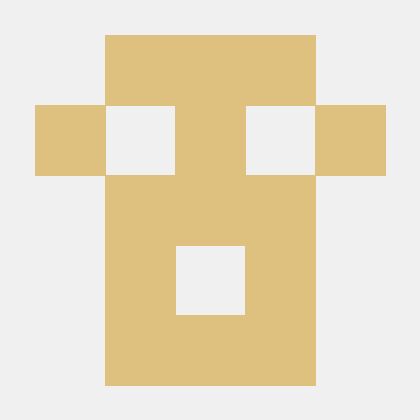what is fal-api-mcp-server?
fal-api-mcp-server is a Model Context Protocol (MCP) server that provides image generation capabilities using fal.ai's FLUX.1 Pro model.
how to use fal-api-mcp-server?
To use fal-api-mcp-server, you need to configure it with a fal.ai API key and run the server. Once running, you can send text prompts to generate images.
key features of fal-api-mcp-server?
- Generates images based on text prompts using advanced AI models.
- Supports various image sizes and formats.
- Includes a safety checker for generated content.
use cases of fal-api-mcp-server?
- Creating custom artwork based on user descriptions.
- Generating images for marketing materials.
- Assisting in visual content creation for social media.
FAQ from fal-api-mcp-server?
- What is required to run the server?
You need a fal.ai API key and to set it as an environment variable.
- Can I customize the image size?
Yes! You can specify the desired image size when generating images.
- Is there a limit to the number of images I can generate?
You can specify the number of images to generate, with a default of one.
fal-api-mcp-server
A Model Context Protocol (MCP) server that provides image generation capabilities using fal.ai's FLUX.1 Pro model.
Components
Resources
This server does not provide any persistent resources as fal.ai is primarily a stateless model execution service.
Tools
The server implements one tool:
- generate_image: Generates images based on text prompts using fal.ai FLUX.1 Pro
- Required parameters:
prompt: The text prompt to generate the image from
- Optional parameters:
image_size: The desired image size (default: "landscape_4_3")- Options: "square_hd", "square", "portrait_4_3", "portrait_16_9", "landscape_4_3", "landscape_16_9"
num_images: The number of images to generate (default: 1)enable_safety_checker: Enable the safety checker (default: true)safety_tolerance: Safety tolerance level 1-6, higher is more permissive (default: "2")output_format: Output image format, "jpeg" or "png" (default: "jpeg")
- Required parameters:
Configuration
This server requires a fal.ai API key to function properly. You can obtain an API key by signing up at fal.ai.
The API key should be provided as an environment variable:
FAL_KEY=your_fal_ai_api_key
You can set this environment variable in your shell, or create a .env file in the same directory as the server with the above content.
Demo
https://github.com/user-attachments/assets/564a0fc3-9204-4399-b1ea-ab6a5c9f2d84
Quickstart
Install
Claude Desktop
On MacOS: ~/Library/Application\ Support/Claude/claude_desktop_config.json
On Windows: %APPDATA%/Claude/claude_desktop_config.json
Development/Unpublished Servers Configuration
"mcpServers": {
"fal-api-mcp-server": {
"command": "uv",
"args": [
"--directory",
"/path/to/fal-api-mcp-server",
"run",
"fal-api-mcp-server"
],
"env": {
"FAL_KEY": "your_fal_ai_api_key"
}
}
}
Published Servers Configuration
"mcpServers": {
"fal-api-mcp-server": {
"command": "uvx",
"args": [
"fal-api-mcp-server"
],
"env": {
"FAL_KEY": "your_fal_ai_api_key"
}
}
}
Usage
Once the server is configured and running, you can use it with Claude to generate images. Example prompts:
- "Generate an image of a mountain landscape at sunset"
- "Create a portrait of a cyberpunk character with neon lights"
- "Show me a futuristic cityscape with flying cars"
Claude will use the fal.ai FLUX.1 Pro model to generate the requested images.
Development
Building and Publishing
To prepare the package for distribution:
- Sync dependencies and update lockfile:
uv sync
- Build package distributions:
uv build
This will create source and wheel distributions in the dist/ directory.
- Publish to PyPI:
uv publish
Note: You'll need to set PyPI credentials via environment variables or command flags:
- Token:
--tokenorUV_PUBLISH_TOKEN - Or username/password:
--username/UV_PUBLISH_USERNAMEand--password/UV_PUBLISH_PASSWORD
Debugging
Since MCP servers run over stdio, debugging can be challenging. For the best debugging experience, we strongly recommend using the MCP Inspector.
You can launch the MCP Inspector via npm with this command:
npx @modelcontextprotocol/inspector uv --directory /path/to/fal-api-mcp-server run fal-api-mcp-server
Upon launching, the Inspector will display a URL that you can access in your browser to begin debugging.