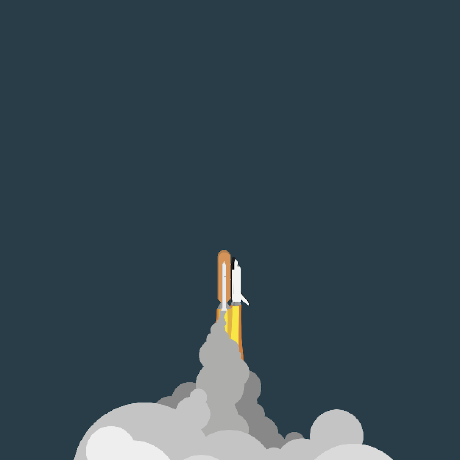
MCP Tools Suite
Comprehensive toolkit for managing Model Context Protocol (MCP) servers
What is MCP Tools Suite?
MCP Tools Suite is a comprehensive toolkit designed for managing Model Context Protocol (MCP) servers, facilitating the setup and operation of various server types through an intuitive interface.
How to use MCP Tools Suite?
To use MCP Tools Suite, install it via npm or clone the repository. You can then launch the Server Selector UI or use the command-line installer to configure and manage your MCP servers.
Key features of MCP Tools Suite?
- Interactive Server Selector UI for easy configuration
- Command-line installer for managing MCP servers
- Server Bootloader to launch multiple servers simultaneously
- Comprehensive documentation for setup and troubleshooting
Use cases of MCP Tools Suite?
- Managing multiple MCP servers for different applications.
- Configuring server settings for development environments.
- Facilitating server operations for collaborative projects.
FAQ from MCP Tools Suite?
- What are the prerequisites for using MCP Tools Suite?
You need Node.js, npm, Python, and uv/uvx for optimal performance.
- Can I run multiple servers at once?
Yes! The Server Bootloader allows you to manage multiple servers simultaneously.
- Where can I find the documentation?
Documentation is available within the project repository and includes detailed guides for configuration and usage.
MCP Tools Suite
A comprehensive toolkit for managing Model Context Protocol (MCP) servers with Claude Desktop and other MCP clients.
🚀 Features
- Interactive Server Selector UI: Select and configure MCP servers through a user-friendly interface
- Command-line Installer: Install and manage MCP servers with an intuitive CLI
- Server Bootloader: Launch and manage multiple MCP servers simultaneously
- Comprehensive Documentation: Detailed guides for MCP server configuration and usage
📋 Prerequisites
- Node.js (v18.x or newer)
- npm (v9.x or newer)
- Python (v3.9+ for Python-based servers)
- uv/uvx (recommended for Python servers)
🔧 Installation
# Install the package globally
npm install -g mcp-tools-suite
# Or clone the repository
git clone https://github.com/SpaceDudem/mcp-tools-suite.git
cd mcp-tools-suite
# Install dependencies
npm install
# Make scripts executable
chmod +x src/installer/mcp-installer.js src/bootloader/mcp-bootloader.js
📖 Usage
Server Selector (UI)
Launch the web-based Server Selector:
npx mcp-selector
# Or if you've cloned the repo:
npm run ui
The UI allows you to:
- Browse available MCP servers by category
- Select servers to include in your configuration
- Configure server arguments and environment variables
- Copy the generated configuration to your clipboard
Server Installer (CLI)
npx mcp-installer
# Or if you've cloned the repo:
./src/installer/mcp-installer.js
The installer:
- Checks prerequisites on your system
- Guides you through server selection and configuration
- Saves the configuration to Claude Desktop's config file
- Tests server connectivity
Server Bootloader
npx mcp-bootloader
# Or if you've cloned the repo:
./src/bootloader/mcp-bootloader.js
# Launch specific servers
npx mcp-bootloader --server filesystem --server github
🌟 Supported Server Types
JavaScript/TypeScript Servers (npx)
- filesystem - File operations with configurable access controls
- memory - In-memory storage for cross-tool data persistence
- github - Repository management and GitHub API integration
- postgres - Database integration with PostgreSQL
- brave-search - Web search capabilities
- And many more...
Python Servers (uvx/pip)
- git - Git repository manipulation
- fetch - Web content fetching and conversion
- sqlite - SQLite database integration
- And many more...
🔍 Configuration
Claude Desktop configuration is stored at:
- macOS:
~/Library/Application Support/Claude/claude_desktop_config.json - Windows:
%APPDATA%/Claude/claude_desktop_config.json - Linux:
~/.config/claude/claude_desktop_config.json
The configuration format follows this structure:
{
"mcpServers": {
"server-name": {
"command": "executable",
"args": ["array", "of", "arguments"],
"env": {
"ENV_VAR_NAME": "value"
}
}
}
}
🧩 Examples
Basic MCP Configuration
{
"mcpServers": {
"filesystem": {
"command": "npx",
"args": ["-y", "@modelcontextprotocol/server-filesystem", "/Users/username/Documents"]
},
"memory": {
"command": "npx",
"args": ["-y", "@modelcontextprotocol/server-memory"]
}
}
}
Configuration with Environment Variables
{
"mcpServers": {
"github": {
"command": "npx",
"args": ["-y", "@modelcontextprotocol/server-github"],
"env": {
"GITHUB_PERSONAL_ACCESS_TOKEN": "your-token-here"
}
}
}
}
🛠️ Troubleshooting
Common Issues
- Server Connection Failures: Ensure paths are correct and absolute
- Missing Environment Variables: Check if required API keys are properly set
- Windows Issues: Try using absolute paths and run Claude Desktop as administrator
For detailed troubleshooting, see docs/mcp-servers-rules.md.
📚 Documentation
- MCP Servers Rules Configuration
- Official Model Context Protocol Documentation
- MCP Servers Repository
🤝 Contributing
Contributions are welcome! See CONTRIBUTING.md for details.
📄 License
This project is licensed under the MIT License - see LICENSE for details.
🙏 Acknowledgements
- Model Context Protocol Team
- Anthropic for Claude Desktop
- All MCP server contributors








