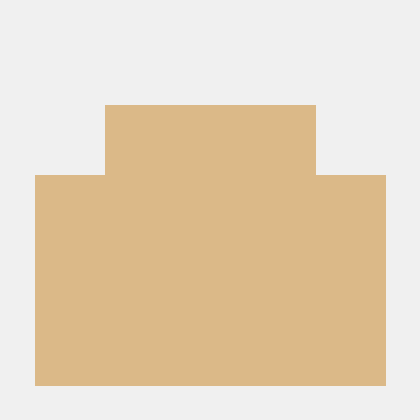what is Jupyter_MCP_Server?
Jupyter_MCP_Server is a server designed to facilitate the use of Jupyter notebooks for data analysis and research.
how to use Jupyter_MCP_Server?
To use Jupyter_MCP_Server, clone the repository from GitHub, set up the server environment, and launch the Jupyter notebooks to start your data analysis tasks.
key features of Jupyter_MCP_Server?
- Easy setup for Jupyter notebooks
- Support for various data analysis libraries
- Integration with cloud services for data storage
use cases of Jupyter_MCP_Server?
- Conducting data analysis for research projects
- Visualizing data using Jupyter notebooks
- Collaborating on data science projects with team members
FAQ from Jupyter_MCP_Server?
- Is Jupyter_MCP_Server free to use?
Yes! Jupyter_MCP_Server is open-source and free to use for everyone.
- What programming languages does it support?
Jupyter_MCP_Server primarily supports Python, but can be configured to work with other languages as well.
- How do I contribute to the project?
You can contribute by submitting issues or pull requests on the GitHub repository.
Jupyter_MCP_Server
JupyterMCP - Jupyter Notebook Model Context Protocol Integration
JupyterMCP connects Jupyter Notebook to Claude AI through the Model Context Protocol (MCP), allowing Claude to directly interact with and control Jupyter Notebooks. This integration enables AI-assisted code execution, data analysis, visualization, and more.
Features
- Two-way communication: Connect Claude AI to Jupyter Notebook through a WebSocket-based server
- Cell manipulation: Insert, execute, and manage notebook cells
- Notebook management: Save notebooks and retrieve notebook information
- Cell execution: Run specific cells or execute all cells in a notebook
- Output retrieval: Get output content from executed cells with text limitation options
Components
The system consists of three main components:
- WebSocket Server (
jupyter_ws_server.py): Sets up a WebSocket server inside Jupyter that bridges communication between notebook and external clients - Client JavaScript (
client.js): Runs in the notebook to handle operations (inserting cells, executing code, etc.) - MCP Server (
jupyter_mcp_server.py): Implements the Model Context Protocol and connects to the WebSocket server
Installation
Prerequisites
- Python 3.12 or newer (probably also work with older versions, but not tested)
uvpackage manager- Claude AI desktop application
Installing uv
If you're on Mac:
brew install uv
On Windows (PowerShell):
powershell -ExecutionPolicy ByPass -c "irm https://astral.sh/uv/install.ps1 | iex"
For other platforms, see the uv installation guide.
Setup
-
Clone or download this repository to your computer:
git clone https://github.com/jjsantos01/jupyter-notebook-mcp.git -
Create virtual environment with required packages an install
jupyter-mcpkernel, so it can be recognized by your jupyter installation, if you had one before.uv run python -m ipykernel install --name jupyter-mcp -
(optional) Install additional Python packages for your analysis:
uv pip install seaborn -
Configure Claude desktop integration: Go to
Claude>Settings>Developer>Edit Config>claude_desktop_config.jsonto include the following:{ "mcpServers": { "jupyter": { "command": "uv", "args": [ "--directory", "/ABSOLUTE/PATH/TO/PARENT/REPO/FOLDER/src", "run", "jupyter_mcp_server.py" ] } } }Replace
/ABSOLUTE/PATH/TO/with the actual path to thesrcfolder on your system. For example:- Windows:
"C:\\Users\\MyUser\\GitHub\\jupyter-notebook-mcp\\src\\" - Mac:
/Users/MyUser/GitHub/jupyter-notebook-mcp/src/
If you had previously opened Claude, then
File>Exitand open it again. - Windows:
Usage
Starting the Connection
-
Start your Jupyter Notebook (version 6.x) server:
uv run jupyter nbclassic -
Create a new Jupyter Notebook and make sure that you choose the
jupyter-mcpkernel:kernel->change kernel->jupyter-mcp -
In a notebook cell, run the following code to initialize the WebSocket server:
import sys sys.path.append('/path/to/jupyter-notebook-mcp/src') # Add the path to where the scripts are located from jupyter_ws_server import setup_jupyter_mcp_integration # Start the WebSocket server inside Jupyter server, port = setup_jupyter_mcp_integration()Don't forget to replace here
'/path/to/jupyter-notebook-mcp/src'withsrcfolder on your system. For example:- Windows:
"C:\\Users\\MyUser\\GitHub\\jupyter-notebook-mcp\\src\\" - Mac:
/Users/MyUser/GitHub/jupyter-notebook-mcp/src/

- Windows:
-
Launch Claude desktop with MCP enabled.
Using with Claude
Once connected, Claude will have access to the following tools:
ping- Check server connectivityinsert_and_execute_cell- Insert a cell at the specified position and execute itsave_notebook- Save the current Jupyter notebookget_cells_info- Get information about all cells in the notebookget_notebook_info- Get information about the current notebookrun_cell- Run a specific cell by its indexrun_all_cells- Run all cells in the notebookget_cell_text_output- Get the output content of a specific cellget_image_output- Get the images output of a specific celledit_cell_content- Edit the content of an existing cellset_slideshow_type- Set the slide show type for cell