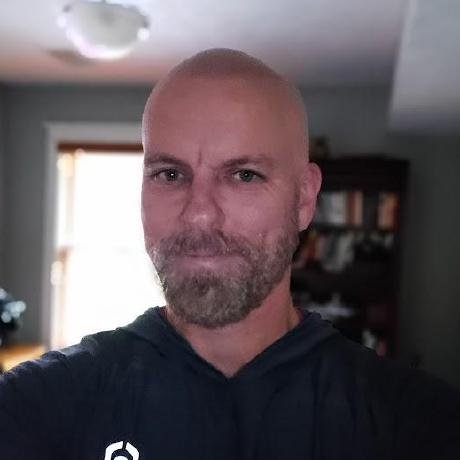What is Loki MCP Server?
Loki MCP Server is a Model Context Protocol (MCP) server designed for Grafana Loki, enabling AI agents to access and analyze log data effectively.
How to use Loki MCP Server?
To use the Loki MCP Server, you need to install it, configure it to connect to a Grafana Loki instance, and then run it. You can also use Docker Compose for an easy setup.
Key features of Loki MCP Server?
- Execute LogQL queries to retrieve log entries.
- Access log labels and their values.
- Analyze log volume over time.
- Access recent error logs and service-specific logs.
Use cases of Loki MCP Server?
- AI agents querying logs for error analysis.
- Monitoring application performance through log data.
- Integrating with AI tools for enhanced log insights.
FAQ from Loki MCP Server?
- What is the Model Context Protocol (MCP)?
MCP is a protocol that allows AI agents to interact with various data sources, including logs.
- Is Loki MCP Server free to use?
Yes! Loki MCP Server is open-source and free to use under the MIT License.
- What are the prerequisites for installation?
You need Go 1.18 or later and access to a Grafana Loki instance.
Loki MCP Server
A Model Context Protocol (MCP) server for Grafana Loki that provides AI agents with access to log data.
Overview
The Loki MCP Server allows AI agents to query and analyze logs stored in Grafana Loki, providing additional context to Large Language Models (LLMs). It implements the Model Context Protocol to expose tools and resources for interacting with Loki.
Features
Tools
- query_logs: Execute LogQL queries and retrieve matching log entries
- get_log_labels: Retrieve all label names available in the logs
- get_label_values: Get all values for a specific label
- get_log_volume: Analyze log volume over time
Resources
-
Log streams by label selector: Access log streams filtered by a LogQL label selector
- URI template:
loki://logs/{selector} - Example:
loki://logs/app="frontend",env="prod"
- URI template:
-
Recent error logs: Access recent error logs across all services
- URI:
loki://errors/recent
- URI:
-
Service logs: Access logs for a specific service
- URI template:
loki://service/{service_name}/logs - Example:
loki://service/frontend/logs
- URI template:
Installation
Prerequisites
- Go 1.18 or later
- Access to a Grafana Loki instance
Building from Source
-
Clone the repository:
git clone https://github.com/scottlepper/loki-mcp-server.git cd loki-mcp-server -
Build the server:
go build -o loki-mcp-server ./cmd/loki-mcp-server
Configuration
The server can be configured using command-line flags or environment variables:
| Flag | Environment Variable | Description | Default |
|---|---|---|---|
--loki-url | LOKI_URL | URL of the Loki instance | http://localhost:3100/ |
--username | LOKI_USERNAME | Username for basic auth | |
--password | LOKI_PASSWORD | Password for basic auth | |
--api-key | LOKI_API_KEY | API key for authentication | |
--tenant-id | LOKI_TENANT_ID | Tenant ID for multi-tenant setups | |
--query-timeout | QUERY_TIMEOUT | Timeout for queries | 30s |
Usage
Starting the Server
./loki-mcp-server --loki-url=http://loki.example.com:3100/
Or with environment variables:
LOKI_URL=http://loki.example.com:3100/ ./loki-mcp-server
Using Docker Compose
A Docker Compose setup is provided for easy testing with a complete Loki stack:
-
Start the environment:
docker-compose up -dThis will start:
- Grafana Loki for log storage
- Promtail for log collection
- Grafana for log visualization
- The Loki MCP Server
-
Access Grafana at http://localhost:3000 to view logs
-
Configure an MCP-compatible AI agent to connect to the Loki MCP Server
-
For convenience, you can use the provided test script:
./examples/docker-test.sh
Using with MCP-compatible AI Agents
To use the Loki MCP Server with an MCP-compatible AI agent, you need to configure the agent to connect to the server. The specific configuration depends on the agent you're using.
Standard Configuration
For example, with Claude Desktop, you would add the following to your claude_desktop_config.json:
{
"mcpServers": {
"loki": {
"command": "/path/to/loki-mcp-server",
"args": ["--loki-url=http://loki.example.com:3100/"],
"env": {
"LOKI_API_KEY": "your-api-key"
}
}
}
}
Docker Compose Configuration
If you're using the Docker Compose setup, you can configure Claude Desktop to connect to the containerized MCP server:
{
"mcpServers": {
"loki": {
"command": "docker",
"args": ["exec", "-i", "loki-mcp-server-loki-mcp-server-1", "/app/loki-mcp-server"],
"env": {},
"disabled": false,
"autoApprove": []
}
}
}
Example configurations are provided in the examples directory:
examples/claude_desktop_config.json: Standard configurationexamples/claude_desktop_docker_config.json: Docker Compose configuration
Examples
Querying Logs
Use the query_logs tool to find error logs in the frontend service from the last hour.
Getting Label Values
Use the get_label_values tool to list all possible values for the "app" label.
Accessing Service Logs
Access the logs for the authentication service using the loki://service/auth/logs resource.
Development
Project Structure
cmd/loki-mcp-server/: Main application entry pointpkg/mcp/: MCP protocol implementationpkg/loki/: Loki client and tools implementation
Running Tests
go test ./...
License
This project is licensed under the MIT License - see the LICENSE file for details.