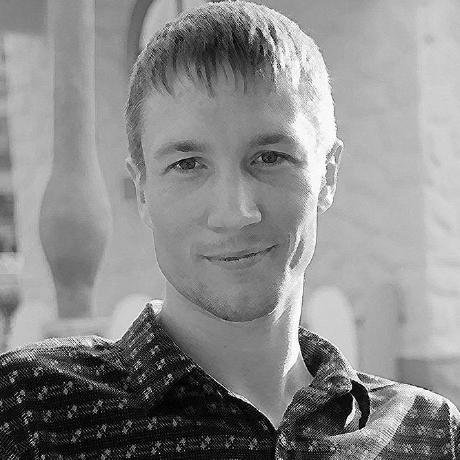what is Model Context Protocol CLI?
Model Context Protocol CLI is a command-line interface designed to interact with a Model Context Protocol server, allowing users to send commands, query data, and manage resources.
how to use Model Context Protocol CLI?
To use the CLI, clone the repository, install the required dependencies, and run the client with the appropriate server configuration and provider settings.
key features of Model Context Protocol CLI?
- Protocol-level communication with the MCP Server.
- Dynamic exploration of tools and resources.
- Support for multiple providers (OpenAI, Ollama) and models.
- Interactive command execution and chat mode.
use cases of Model Context Protocol CLI?
- Interacting with AI models for data processing.
- Managing resources and tools in a server environment.
- Executing commands dynamically in an interactive mode.
FAQ from Model Context Protocol CLI?
- What programming language is used for this CLI?
The CLI is developed in Python.
- Is there a specific version of Python required?
Yes, Python 3.8 or higher is required.
- Can I contribute to the project?
Yes! Contributions are welcome through issues or pull requests.
Model Context Protocol CLI
This repository contains a protocol-level CLI designed to interact with a Model Context Protocol server. The client allows users to send commands, query data, and interact with various resources provided by the server.
Features
- Protocol-level communication with the MCP Server.
- Dynamic tool and resource exploration.
- Support for multiple providers and models:
- Providers: OpenAI, Ollama.
- Default models:
gpt-4o-minifor OpenAI,qwen2.5-coderfor Ollama.
Prerequisites
- Python 3.8 or higher.
- Required dependencies (see Installation)
- If using ollama you should have ollama installed and running.
- If using openai you should have an api key set in your environment variables (OPENAI_API_KEY=yourkey)
Installation
- Clone the repository:
git clone https://github.com/chrishayuk/mcp-cli
cd mcp-cli
- Install UV:
pip install uv
- Resynchronize dependencies:
uv sync --reinstall
Usage
To start the client and interact with the SQLite server, run the following command:
uv run mcp-cli --server sqlite
Command-line Arguments
--server: Specifies the server configuration to use. Required.--config-file: (Optional) Path to the JSON configuration file. Defaults toserver_config.json.--all: (Optional) Use all the servers provided in the config
--provider: (Optional) Specifies the provider to use (openaiorollama). Defaults toopenai.--model: (Optional) Specifies the model to use. Defaults depend on the provider:gpt-4o-minifor OpenAI.llama3.2for Ollama.
Examples
Run the client with the default OpenAI provider and model:
uv run mcp-cli --server sqlite
Run the client with a specific configuration and Ollama provider:
uv run mcp-cli --server sqlite --provider ollama --model llama3.2
Run the client with the default OpenAI provider and model, with all the servers in the config provided:
uv run mcp-cli --config "path to your server_config.json" --all
Interactive Mode
The client supports interactive mode, allowing you to execute commands dynamically. Type help for a list of available commands or quit to exit the program.
Supported Commands
ping: Check if the server is responsive.list-tools: Display available tools.list-resources: Display available resources.list-prompts: Display available prompts.chat: Enter interactive chat mode.clear: Clear the terminal screen.help: Show a list of supported commands.quit/exit: Exit the client.
Chat Mode
To enter chat mode and interact with the server:
uv run mcp-cli --server sqlite
or for multiple servers:
uv run mcp-cli --server sqlite --server exa --server filesystem --server sequential-thinking --server memory
and then use 'chat' command to enter chat mode. In chat mode, you can use tools and query the server interactively. The provider and model used are specified during startup and displayed as follows:
Entering chat mode using provider 'ollama' and model 'llama3.2'...
Using OpenAI Provider:
If you wish to use openai models, you should
- set the
OPENAI_API_KEYenvironment variable before running the client, either in .env or as an environment variable.
Contributing
Contributions are welcome! Please open an issue or submit a pull request with your proposed changes.
License
This project is licensed under the MIT License.