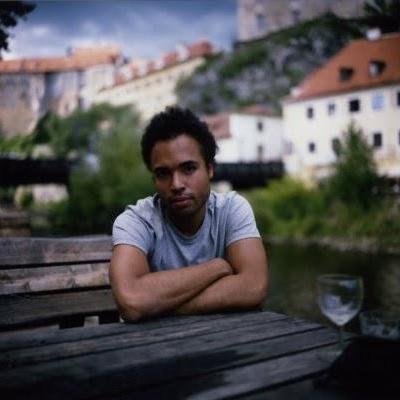What is ESA MCP Server?
ESA MCP Server is a server that provides access to the esa API, allowing users to interact with various features related to team and article management.
How to use ESA MCP Server?
To use the ESA MCP Server, set up the server by installing dependencies, obtaining an access token from esa, and configuring the server with the necessary environment variables and settings in the Cline configuration files.
Key features of ESA MCP Server?
- Retrieve team information
- List articles and their details
- Create and update articles
- Manage comments on articles
- Access team statistics and member lists
- Retrieve tags and category information
Use cases of ESA MCP Server?
- Managing team collaboration through article creation and updates.
- Analyzing team performance with statistics.
- Facilitating communication through comments on articles.
FAQ from ESA MCP Server?
- What programming language is ESA MCP Server built with?
ESA MCP Server is built using Ruby.
- Is there a graphical user interface for ESA MCP Server?
No, ESA MCP Server is a command-line tool and does not have a GUI.
- Can I use ESA MCP Server for multiple teams?
Yes, you can configure it for different teams by setting the appropriate access tokens.
ESA MCP Server
esaのAPIにアクセスするためのMCPサーバーです。
機能
このMCPサーバーは、esaのAPIを使用して以下の機能を提供します:
- チーム情報の取得
- 記事一覧の取得
- 記事詳細の取得
- 記事の作成
- 記事の更新
- コメント一覧の取得
- コメントの作成
- チーム統計情報の取得
- メンバー一覧の取得
- タグ一覧の取得
- カテゴリ情報の取得
- 認証中のユーザー情報の取得
セットアップ
1. 依存関係のインストール
bundle install
2. esaのアクセストークンを取得
- esaにログインします
- ユーザー設定ページ(https://[team].esa.io/user/applications)にアクセスします
- 「Personal access tokens」セクションで「New Token」をクリックします
- トークン名を入力し、スコープを選択します(read/writeの両方を選択することをお勧めします)
- 「Create」ボタンをクリックします
- 生成されたアクセストークンをコピーします
3. MCPサーバーの設定
esm-mcp-server以下に環境変数でアクセストークンとチーム名を設定します
その後、ClineのMCP設定ファイルを以下のように変更します
{
"mcpServers": {
"esa": {
"command": "ruby",
"args": ["/path/to/esa_mcp_server.rb"],
"disabled": false,
"autoApprove": []
}
}
}
4. Clineの設定ファイルに追加
Clineの設定ファイルにesa_mcp_settings.jsonの内容を追加します:
- macOSの場合:
~/Library/Application Support/Claude/claude_desktop_config.json - Windowsの場合:
%APPDATA%\Claude\claude_desktop_config.json - Linuxの場合:
~/.config/Claude/claude_desktop_config.json - VSCode拡張機能の場合:
~/.vscode-server/data/User/globalStorage/saoudrizwan.claude-dev/settings/cline_mcp_settings.json
使用方法
ツール
以下のツールが利用可能です:
get_team: チーム情報を取得しますlist_posts: 記事一覧を取得しますget_post: 記事詳細を取得しますcreate_post: 記事を作成しますupdate_post: 記事を更新しますlist_comments: 記事のコメント一覧を取得しますcreate_comment: コメントを作成しますget_stats: チーム統計情報を取得しますlist_members: メンバー一覧を取得しますlist_tags: タグ一覧を取得しますget_user: 認証中のユーザー情報を取得します
リソース
以下のリソースが利用可能です:
categories://{category_name}: カテゴリ情報を取得します
例
チーム情報を取得する
<use_mcp_tool>
<server_name>esa</server_name>
<tool_name>get_team</tool_name>
<arguments>
{}
</arguments>
</use_mcp_tool>
記事一覧を取得する
<use_mcp_tool>
<server_name>esa</server_name>
<tool_name>list_posts</tool_name>
<arguments>
{
"q": "category:開発",
"page": 1,
"per_page": 20,
"sort": "updated",
"order": "desc"
}
</arguments>
</use_mcp_tool>
記事を作成する
<use_mcp_tool>
<server_name>esa</server_name>
<tool_name>create_post</tool_name>
<arguments>
{
"name": "新しい記事",
"body_md": "# 新しい記事\n\nこれは新しい記事です。",
"tags": ["タグ1", "タグ2"],
"category": "開発/Ruby",
"wip": true,
"message": "新しい記事を作成"
}
</arguments>
</use_mcp_tool>
カテゴリ情報を取得する
<access_mcp_resource>
<server_name>esa</server_name>
<uri>categories://開発</uri>
</access_mcp_resource>