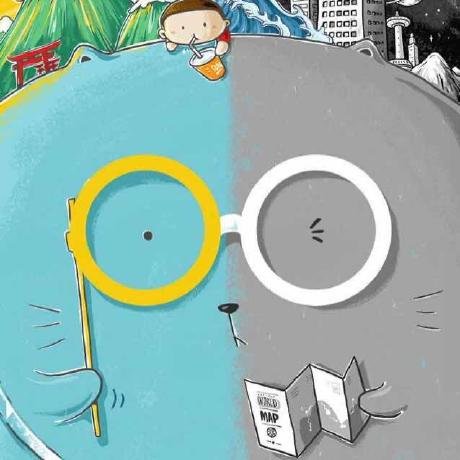Google Calendar MCP Server
Model Context Protocol (MCP) server that integrates with the Google Calendar API
What is Google Calendar MCP?
Google Calendar MCP is a Model Context Protocol (MCP) server that integrates with the Google Calendar API, allowing users to manage their calendar events seamlessly.
How to use Google Calendar MCP?
To use Google Calendar MCP, you need to install the server, set up Google Cloud credentials, and integrate it with Anthropic's Claude Desktop. Once configured, you can interact with your Google Calendar through Claude.
Key features of Google Calendar MCP?
- List, create, delete, and update calendar events.
- Seamless integration with Claude Desktop via MCP.
Use cases of Google Calendar MCP?
- Managing personal calendar events through voice commands.
- Automating event scheduling and reminders.
- Integrating calendar management into applications using Claude.
FAQ from Google Calendar MCP?
- Do I need a Google account to use this?
Yes, a Google account is required to access the Google Calendar API.
- Is there a cost associated with using Google Calendar MCP?
The server itself is free to use, but standard Google API usage policies apply.
- Can I use this with other applications?
Yes, as long as they support the Model Context Protocol.
Google Calendar MCP Server 

This repository provides a Model Context Protocol (MCP) server that integrates with the Google Calendar API. It allows users to list, create, delete, and update calendar events. The server is designed to work with Anthropic's Claude Desktop as an MCP client.
🚀 Features
- Interact with Google Calendar: list, add, delete, and update events
- Seamless integration with Claude Desktop via MCP
🧰 Prerequisites
- A Google Account
- Anthropic Claude Desktop
📦 Installation
-
Install UV Package Manager: Follow the instructions on the official UV installation guide.
-
Clone the Repository and Set Up Environment:
git clone https://github.com/rsc1102/Google_Calendar_MCP.git cd Google_Calendar_MCP uv sync -
Create Google Cloud Credentials:
- Visit Google Cloud Console.
- Create a new project or select an existing one.
- Enable the Google Calendar API.
- Navigate to APIs & Services > Credentials.
- Click Create Credentials > OAuth Client ID:
- Choose Desktop app as the application type.
- Download the generated
credentials.jsonfile. - Place
credentials.jsoninside theGoogle_Calendar_MCPdirectory.
🔌 Integration with Claude Desktop
-
Locate Configuration File: Open the
claude_desktop_config.jsonfile on your system:Linux/macOS:
code ~/Library/Application\ Support/Claude/claude_desktop_config.jsonWindows (PowerShell):
code $env:AppData\Claude\claude_desktop_config.json -
Add MCP Server Configuration: Add the following to the
mcpServerssection:{ "mcpServers": { "calendar": { "command": "uv", "args": [ "--directory", "/ABSOLUTE/PATH/TO/PARENT/FOLDER/Google_Calendar_MCP", "run", "calendar_mcp.py" ] } } } -
Restart Claude Desktop.
-
Create a New Project in Claude Desktop.
-
Set Timezone: In the project's knowledge section, define your local timezone using the IANA Time Zone format (e.g.,
timeZone="America/New_York"). -
Start Chatting: Begin interacting with Claude to manage your Google Calendar events.
Note: When using the server for the first time, Google will prompt you to authenticate and grant permission to access your calendar.
🎬 In Action
https://github.com/user-attachments/assets/75da4943-15c4-4ec2-bc5d-af4af3509031
📬 Support
For issues or questions, please open an issue in this repository.