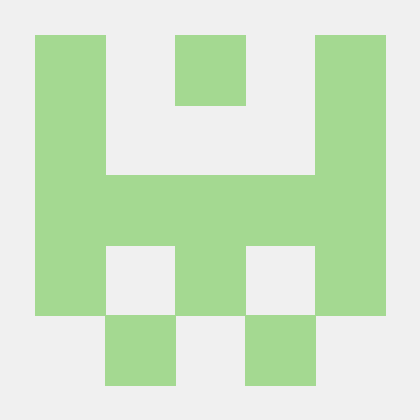
MCP Geocoder Rosetta
A "rosetta stone" repo that shows creating simple geocoder MCP servers in python (with googlemaps sdk and direct googlemaps API with urllib) and typescript. CLI clients and documentation on adding them to Claude Desktop App.
What is MCP Geocoder Rosetta?
MCP Geocoder Rosetta is a repository that provides various implementations of geocoding tools using the Model Context Protocol (MCP) in Python and TypeScript, serving as a guide for developers to create their own MCP tools.
How to use MCP Geocoder Rosetta?
To use MCP Geocoder Rosetta, clone the repository, set up your Google Maps API key, and follow the provided instructions to run the geocoding tools in your preferred programming language.
Key features of MCP Geocoder Rosetta?
- Multiple implementations of geocoding tools in Python and TypeScript.
- Detailed documentation for setup and usage.
- Comparison of different implementations based on features and complexity.
Use cases of MCP Geocoder Rosetta?
- Building custom geocoding tools for applications.
- Learning how to implement geocoding using different programming languages.
- Integrating geocoding functionality into AI models using MCP.
FAQ from MCP Geocoder Rosetta?
- What is the Model Context Protocol (MCP)?
MCP is a protocol that allows AI models to interact with tools and perform actions in the real world.
- Do I need a Google Maps API key?
Yes, a Google Maps API key is required to use the geocoding functionalities.
- Can I use this repository for commercial projects?
Yes, the project is licensed under the MIT License, allowing for commercial use.
MCP Geocoder Rosetta
A collection of Model Context Protocol (MCP) geocoder implementations in different languages and using different approaches. This repository serves as a "Rosetta Stone" for developers looking to create their own MCP tools.
What is MCP?
The Model Context Protocol (MCP) is a protocol for tools to interact with AI models, allowing AIs to perform actions in the real world, like making API calls or accessing databases. MCP provides a standardized way for AI models to use tools and for developers to create these tools.
Implementations
This repository contains three different implementations of a geocoding tool using Google Maps API:
- Python + urllib - Uses Python's standard library without additional dependencies
- Python + Google Maps SDK - Uses the official Google Maps Python client
- TypeScript + Google Maps SDK - Uses TypeScript and the Google Maps JavaScript client
Comparison of Implementations
| Feature | Python + urllib | Python + Google Maps SDK | TypeScript + Google Maps SDK |
|---|---|---|---|
| Dependencies | Minimal (standard library) | googlemaps, mcp | @googlemaps/google-maps-services-js, @mcp/sdk |
| Setup Complexity | Simple | Medium | Medium |
| Error Handling | Basic | Enhanced | Enhanced |
| Code Size | Small | Medium | Medium |
| SDK Advantage | None - direct API calls | Type handling, validation | Type safety, Promise API |
Prerequisites
- Google Maps API key (Get one here)
- Python 3.13+ (for Python implementations)
- Node.js 16+ (for TypeScript implementation)
- MCP CLI tools
Setup
1. Clone the repository:
git clone https://github.com/yourusername/mcp-geocoder-rosetta.git
cd mcp-geocoder-rosetta
2. Set up your Google Maps API key:
# Set as environment variable
export GOOGLE_MAPS_API_KEY=your-api-key-here
# Or create .env files in each implementation directory
echo "GOOGLE_MAPS_API_KEY=your-api-key-here" > python-urllib/.env
echo "GOOGLE_MAPS_API_KEY=your-api-key-here" > python-googlemaps/.env
echo "GOOGLE_MAPS_API_KEY=your-api-key-here" > typescript-googlemaps/.env
3. Install MCP CLI:
# Using pip
pip install mcp[cli]
# Or using uv
uv pip install mcp[cli]
4. Run the debugging script to check your environment:
chmod +x debug_mcp.sh
./debug_mcp.sh
Quick Start
Testing Python with urllib:
# Direct test with MCP client
python test_direct.py urllib
# Server CLI test
python test_server.py urllib
# Interactive client
python run_geocoder.py urllib
Testing Python with Google Maps SDK:
# Direct test with MCP client
python test_direct.py googlemaps
# Server CLI test
python test_server.py googlemaps
# Interactive client
python run_geocoder.py googlemaps
Testing TypeScript:
# Simply run the client which will handle dependencies and server startup
python run_geocoder.py typescript
# The script will:
# - Check for npm and install dependencies if needed
# - Start the TypeScript server automatically
# - Connect and let you query addresses
Individual Service Setup
Python with urllib
cd python-urllib
# Method 1: Direct execution with dependencies
export GOOGLE_MAPS_API_KEY="your-api-key-here"
uv run --with mcp[cli] mcp run geocoder.py
# Method 2: Using virtual environment
uv venv -p 3.13 .venv
source .venv/bin/activate # On Windows: .venv\Scripts\activate
uv pip install -e .
mcp run geocoder.py
Python with Google Maps SDK
cd python-googlemaps
# Method 1: Direct execution with dependencies
export GOOGLE_MAPS_API_KEY="your-api-key-here"
uv run --with mcp[cli] --with googlemaps mcp run geocoder.py
# Method 2: Using virtual environment
uv venv -p 3.13 .venv
source .venv/bin/activate # On Windows: .venv\Scripts\activate
pip install googlemaps
uv pip install -e .
mcp run geocoder.py
TypeScript with Google Maps SDK
# Method 1: Using run_geocoder.py (recommended)
# This automatically handles dependencies and server startup
python run_geocoder.py typescript
# Method 2: Manual setup
cd typescript-googlemaps
# Install dependencies
npm install
# Set up environment with your Google Maps API key
echo "GOOGLE_MAPS_API_KEY=your-api-key-here" > .env
# Run the MCP server directly (only if needed)
npm start
Available Scripts
Main Scripts
- run_geocoder.py: Run client with server for any implementation
- test_direct.py: Test direct MCP communication with server
- test_server.py: Test server using direct Python approach
- debug_mcp.sh: Debug script for troubleshooting
Running Options
- Regular Mode:
python run_geocoder.py <implementation> - Server-Only Mode:
python run_geocoder.py <implementation> --server-only - Client-Only Mode:
python run_geocoder.py <implementation> --client-only
Debugging Client-Server Connectivity
If you encounter issues with the client connecting to the server, there are a few ways to debug:
Method 1: Run Server and Client Separately
Run the server in one terminal:
python run_geocoder.py urllib --server-only
Then run the client in another terminal:
python run_geocoder.py urllib --client-only
This helps isolate whether the issue is with the server, the client, or the communication between them.
Method 2: Direct Server Testing
Use the test scripts to directly test the server without involving the full client:
# Test with a direct MCP connection:
python test_direct.py urllib
# Or test the server with direct Python:
python test_server.py urllib
These scripts will start the server, test basic connectivity, and run a sample geocode request.
Common Issues
-
Missing API Key: Make sure your Google Maps API key is set in the
.envfile in each implementation directory or as an environment variable. -
Module Not Found: If you get "Module not found" errors, install the required dependencies:
pip install googlemaps mcp[cli] -
Connection Issues: The client and server communicate over standard input/output. If there are issues, check:
- Python version compatibility (Python 3.13+ is recommended)
- MCP SDK version compatibility
- Permissions for executing the scripts
-
Debugging Guide: Run the included debugging guide for more help:
./debug_mcp.shThe debug script will:
- Check your Python installation
- Verify MCP module installation
- Check your Google Maps API key configuration
- Test the urllib implementation
- Provide troubleshooting command references
Integration with Claude Desktop
Accessing the Configuration File
- Open Claude Desktop application
- Access Settings: Click on the gear icon in the lower-left corner
- Open Developer Tab: Click on "Developer" in the sidebar
- Edit Config: Click the "Edit Config" button at the bottom of the page to open the configuration file in your default text editor
Adding MCP Tools to Configuration
The claude_desktop_config.json file contains a JSON object with mcpServers as the top-level key for MCP tools. Add your geocoder implementations to this section:
{
"mcpServers": {
"existing-server-1": {
// existing configuration
},
"existing-server-2": {
// existing configuration
},
// Add your geocoder implementations here
}
}
⚠️ IMPORTANT: Tool Disambiguation Warning ⚠️
Install only ONE of these geocoder implementations at a time. Having multiple MCP servers with similar functionality can cause tool disambiguation issues, where Claude may not know which geocoding tool to use when processing requests.
Here's how to add each implementation to your configuration:
TypeScript with Google Maps SDK
"mcpServers": {
"GeocoderNode": {
"command": "npx",
"args": [
"tsx",
"/path/to/mcp-geocoder-rosetta/typescript-googlemaps/geocoder.ts"
],
"env": {
"GOOGLE_MAPS_API_KEY": "your-api-key-here"
}
}
}
Python with Google Maps SDK
"mcpServers": {
"GeocoderGoogle": {
"command": "uv",
"args": [
"run",
"--with",
"mcp[cli]",
"--with",
"googlemaps",
"mcp",
"run",
"/path/to/mcp-geocoder-rosetta/python-googlemaps/geocoder.py"
],
"env": {
"GOOGLE_MAPS_API_KEY": "your-api-key-here"
}
}
}
Note: The --with googlemaps parameter is critical for this implementation to work correctly.
Python with urllib
"mcpServers": {
"GeocoderREST": {
"command": "uv",
"args": [
"run",
"--with",
"mcp[cli]",
"mcp",
"run",
"/path/to/mcp-geocoder-rosetta/python-urllib/geocoder.py"
],
"env": {
"GOOGLE_MAPS_API_KEY": "your-api-key-here"
}
}
}
After Configuration
- Save the file after making your changes
- Return to Claude Desktop - the application will automatically reload the configuration
- Verify in Settings: In the Developer tab, you should now see your added geocoder tools in the list of MCP servers
- Status Indicator: A running status indicator will appear when the server starts successfully
Troubleshooting Configuration
- Make sure your JSON is valid (no trailing commas, proper nesting)
- Use absolute paths to your implementation files
- Check the environment variables are correctly set
- If a server fails to start, check the "Advanced options" dropdown for that server to see error logs
License
This project is licensed under the MIT License - see the LICENSE file for details.
Project Structure Notes
Temporary Directories
The repository contains several temp/ directories that are used for dynamically generated test and debug scripts:
/temp/: Root temporary directory for main test scriptspython-urllib/temp/: Contains scripts for testing the urllib implementationpython-googlemaps/temp/: Contains scripts for testing the Google Maps API implementationtypescript-googlemaps/temp/: Contains scripts for TypeScript testing utilities
These directories are created and used by the test scripts to generate utility scripts for connecting to MCP servers, diagnosing connection issues, verifying tool availability, and testing functionality. They are added to .gitignore and should not be committed to the repository.
MCP Client Directory
The mcp-client/ directory contains an older client implementation that has been largely superseded by direct MCP communication in run_geocoder.py. While still referenced and used as a fallback in some cases, the main functionality now uses the MCP library directly for more reliable communication.
Known Issues
- Interactive input doesn't work well in non-interactive environments (like Claude Code)
- Some environment setup required for implementations to work (API key, dependencies)
- The
mcp toolscommands are not available in current MCP CLI versions, so we use a direct Python approach in test_server.py - Different implementations have different available tools (only urllib has debug_info)
- Long-running processes in non-interactive environments may time out (especially TypeScript startup)