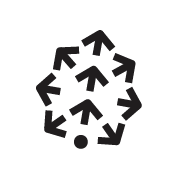what is Pinecone Assistant MCP Server?
Pinecone Assistant MCP Server is an implementation designed to retrieve information from the Pinecone Assistant, facilitating seamless interaction with the assistant's capabilities.
how to use Pinecone Assistant MCP Server?
To use the server, you need to have Docker installed and a valid Pinecone API key. You can build and run the server using Docker commands provided in the documentation.
key features of Pinecone Assistant MCP Server?
- Retrieves information from Pinecone Assistant.
- Supports configurable retrieval of multiple results.
use cases of Pinecone Assistant MCP Server?
- Integrating Pinecone Assistant into applications for enhanced data retrieval.
- Running the server locally for development and testing purposes.
- Utilizing the server in conjunction with other tools like Claude Desktop for improved workflows.
FAQ from Pinecone Assistant MCP Server?
- What are the prerequisites for using the server?
You need Docker installed and a Pinecone API key.
- Can I run the server without Docker?
Yes, you can build from source if you prefer not to use Docker.
- Is there a license for this project?
Yes, the project is licensed under the MIT license.
Pinecone Assistant MCP Server
An MCP server implementation for retrieving information from Pinecone Assistant.
Features
- Retrieves information from Pinecone Assistant
- Supports multiple results retrieval with a configurable number of results
Prerequisites
- Docker installed on your system
- Pinecone API key - obtain from the Pinecone Console
- Pinecone Assistant API host - after creating an Assistant (e.g. in Pinecone Console), you can find the host in the Assistant details page
Building with Docker
To build the Docker image:
docker build -t pinecone/assistant-mcp .
Running with Docker
Run the server with your Pinecone API key:
docker run -i --rm \
-e PINECONE_API_KEY=<YOUR_PINECONE_API_KEY_HERE> \
-e PINECONE_ASSISTANT_HOST=<YOUR_PINECONE_ASSISTANT_HOST_HERE> \
pinecone/assistant-mcp
Environment Variables
PINECONE_API_KEY(required): Your Pinecone API keyPINECONE_ASSISTANT_HOST(optional): Pinecone Assistant API host (default: https://prod-1-data.ke.pinecone.io)LOG_LEVEL(optional): Logging level (default: info)
Usage with Claude Desktop
Add this to your claude_desktop_config.json:
{
"mcpServers": {
"pinecone-assistant": {
"command": "docker",
"args": [
"run",
"-i",
"--rm",
"-e",
"PINECONE_API_KEY",
"-e",
"PINECONE_ASSISTANT_HOST",
"pinecone/assistant-mcp"
],
"env": {
"PINECONE_API_KEY": "<YOUR_PINECONE_API_KEY_HERE>",
"PINECONE_ASSISTANT_HOST": "<YOUR_PINECONE_ASSISTANT_HOST_HERE>"
}
}
}
}
Building from Source
If you prefer to build from source without Docker:
- Make sure you have Rust installed (https://rustup.rs/)
- Clone this repository
- Run
cargo build --release - The binary will be available at
target/release/assistant-mcp
Testing with the inspector
export PINECONE_API_KEY=<YOUR_PINECONE_API_KEY_HERE>
export PINECONE_ASSISTANT_HOST=<YOUR_PINECONE_ASSISTANT_HOST_HERE>
# Run the inspector alone
npx @modelcontextprotocol/inspector cargo run
# Or run with Docker directly through the inspector
npx @modelcontextprotocol/inspector -- docker run -i --rm -e PINECONE_API_KEY -e PINECONE_ASSISTANT_HOST pinecone/assistant-mcp
License
This project is licensed under the terms specified in the LICENSE file.