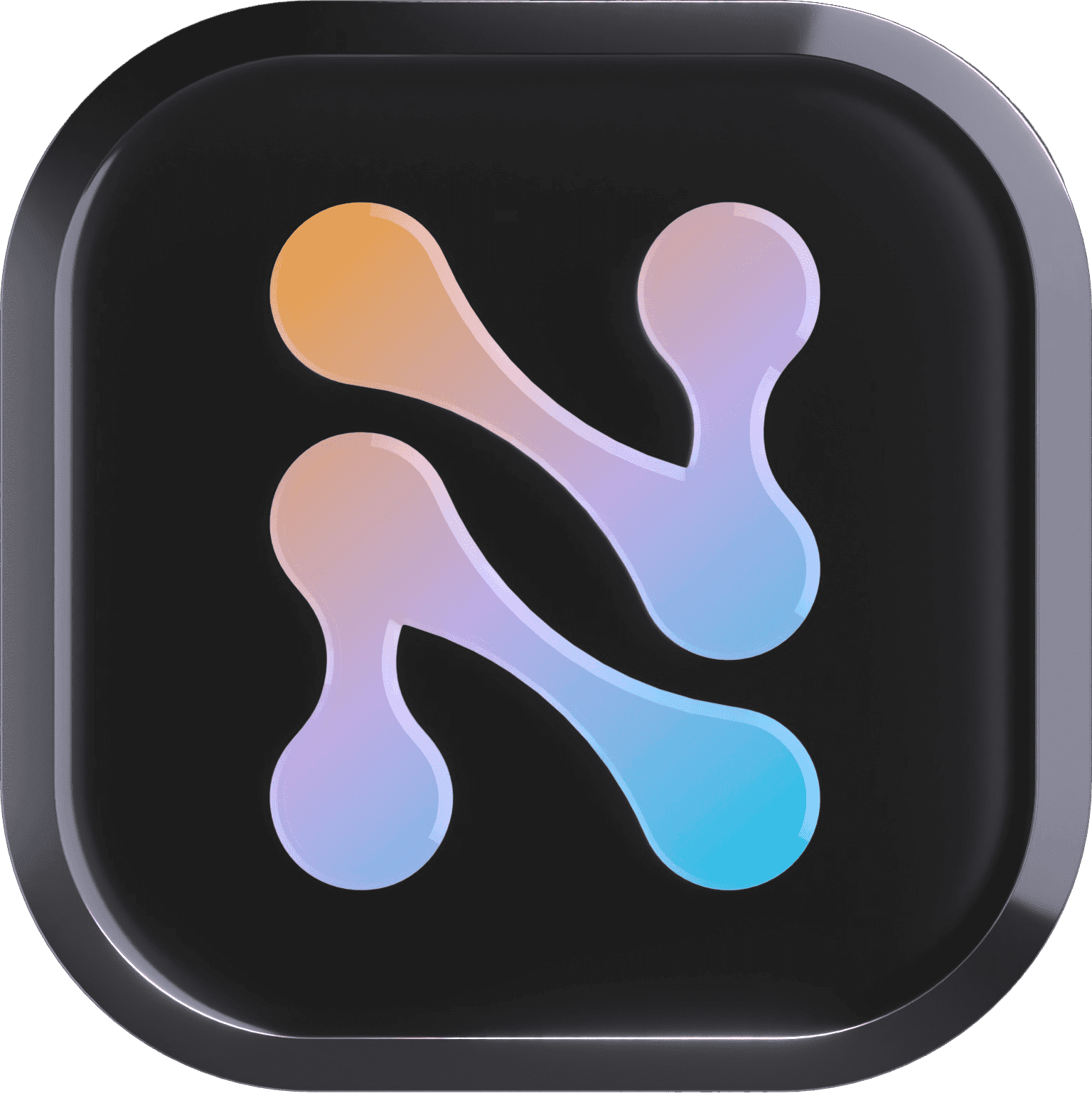Nile Mcp Server
MCP server for Nile Database - Manage and query databases, tenants, users, auth using LLMs
What is Nile MCP Server?
Nile MCP Server is a Model Context Protocol (MCP) server implementation for the Nile database platform, enabling LLM applications to manage and query databases, tenants, users, and authentication through a standardized interface.
How to use Nile MCP Server?
To use Nile MCP Server, install it via npm, configure your environment variables, and start the server. You can then interact with it using natural language commands through compatible applications like Claude Desktop or Cursor.
Key features of Nile MCP Server?
- Database Management: Create, list, get details, and delete databases.
- Credential Management: Create and list database credentials.
- SQL Query Support: Execute SQL queries directly on Nile databases.
- Comprehensive error handling and user-friendly messages.
- Type Safety: Written in TypeScript with full type checking.
Use cases of Nile MCP Server?
- Managing multiple databases and their credentials.
- Executing SQL queries for data retrieval and manipulation.
- Integrating with LLM applications for enhanced database interactions.
FAQ from Nile MCP Server?
- Can Nile MCP Server manage multiple databases?
Yes! It allows you to create, list, and manage multiple databases seamlessly.
- Is Nile MCP Server free to use?
Yes! Nile MCP Server is open-source and free to use.
- How do I start the server?
You can start the server using Node.js or in development mode with auto-rebuild.
Nile MCP Server

Learn more ↗️
Discord
🔵
Website
🔵
Issues
A Model Context Protocol (MCP) server implementation for Nile database platform. This server allows LLM applications to interact with Nile platform through a standardized interface.
Features
- Database Management: Create, list, get details, and delete databases
- Credential Management: Create and list database credentials
- Region Management: List available regions for database creation
- SQL Query Support: Execute SQL queries directly on Nile databases
- MCP Protocol Support: Full implementation of the Model Context Protocol
- Type Safety: Written in TypeScript with full type checking
- Error Handling: Comprehensive error handling and user-friendly error messages
- Test Coverage: Comprehensive test suite using Jest
- Environment Management: Automatic loading of environment variables from .env file
- Input Validation: Schema-based input validation using Zod
Installation
Install the stable version:
npm install @niledatabase/nile-mcp-server
For the latest alpha/preview version:
npm install @niledatabase/nile-mcp-server@alpha
This will install @niledatabase/nile-mcp-server in your node_modules folder. For example: node_modules/@niledatabase/nile-mcp-server/dist/
Manual Installation
# Clone the repository
git clone https://github.com/yourusername/nile-mcp-server.git
cd nile-mcp-server
# Install dependencies
npm install
# Build the project
npm run build
Other mcp package managers
- npx @michaellatman/mcp-get@latest install @niledatabase/nile-mcp-server
Starting the Server
There are several ways to start the server:
- Direct Node Execution:
node dist/index.js - Development Mode (with auto-rebuild):
npm run dev
The server will start and listen for MCP protocol messages. You should see startup logs indicating:
- Environment variables loaded
- Server instance created
- Tools initialized
- Transport connection established
To stop the server, press Ctrl+C.
Verifying the Server is Running
When the server starts successfully, you should see logs similar to:
[info] Starting Nile MCP Server...
[info] Loading environment variables...
[info] Environment variables loaded successfully
[info] Creating server instance...
[info] Tools initialized successfully
[info] Setting up stdio transport...
[info] Server started successfully
If you see these logs, the server is ready to accept commands from Claude Desktop.
Configuration
Create a .env file in the root directory with your Nile credentials:
NILE_API_KEY=your_api_key_here
NILE_WORKSPACE_SLUG=your_workspace_slug
To create a Nile API key, log in to your Nile account, click Workspaces in the top-left, select your workspace, and navigate to the Security section in the left menu.
Using with Claude Desktop
Setup
- Install Claude Desktop if you haven't already
- Build the project:
npm run build - Open Claude Desktop
- Go to Settings > MCP Servers
- Click "Add Server"
- Add the following configuration:
{
"mcpServers": {
"nile-database": {
"command": "node",
"args": [
"/path/to/your/nile-mcp-server/dist/index.js"
],
"env": {
"NILE_API_KEY": "your_api_key_here",
"NILE_WORKSPACE_SLUG": "your_workspace_slug"
}
}
}
}
Replace:
/path/to/your/nile-mcp-serverwith the absolute path to your project directoryyour_api_key_herewith your Nile API keyyour_workspace_slugwith your Nile workspace slug
Using with Cursor
Setup
- Install Cursor if you haven't already
- Build the project:
npm run build - Open Cursor
- Go to Settings (⌘,) > Features > MCP Servers
- Click "Add New MCP Server"
- Configure the server:
- Name:
nile-database(or any name you prefer) - Command:
Replace:env NILE_API_KEY=your_key NILE_WORKSPACE_SLUG=your_workspace node /absolute/path/to/nile-mcp-server/dist/index.jsyour_keywith your Nile API keyyour_workspacewith your Nile workspace slug/absolute/path/towith the actual path to your project
- Name:
- Click "Save"
- You should see a green indicator showing that the MCP server is connected
- Restart Cursor for the changes to take effect
Server Modes
The server supports two operational modes:
STDIO Mode (Default)
The default mode uses standard input/output for communication, making it compatible with Claude Desktop and Cursor integrations.
SSE Mode
Server-Sent Events (SSE) mode enables real-time, event-driven communication over HTTP.
To enable SSE mode:
- Set
MCP_SERVER_MODE=ssein your.envfile - The server will start an HTTP server (default port 3000)
- Connect to the SSE endpoint:
http://localhost:3000/sse - Send commands to:
http://localhost:3000/messages
Example SSE usage with curl:
# In terminal 1 - Listen for events
curl -N http://localhost:3000/sse
# In terminal 2 - Send commands
curl -X POST http://localhost:3000/messages \
-H "Content-Type: application/json" \
-d '{
"type": "function",
"name": "list-databases",
"parameters": {}
}'
Example Prompts
After setting up the MCP server in Cursor, you can use natural language to interact with Nile databases. Here are some example prompts:
Database Management
Create a new database named "my_app" in AWS_US_WEST_2 region
List all my databases
Get details for database "my_app"
Delete database "test_db"
Creating Tables
Create a users table in my_app database with columns:
- tenant_id (UUID, references tenants)
- id (INTEGER)
- email (VARCHAR, unique per tenant)
- name (VARCHAR)
- created_at (TIMESTAMP)
Create a products table in my_app database with columns:
- tenant_id (UUID, references tenants)
- id (INTEGER)
- name (VARCHAR)
- price (DECIMAL)
- description (TEXT)
- created_at (TIMESTAMP)
Querying Data
Execute this query on my_app database:
SELECT * FROM users WHERE tenant_id = 'your-tenant-id' LIMIT 5
Run this query on my_app:
INSERT INTO users (tenant_id, id, email, name)
VALUES ('tenant-id', 1, 'user@example.com', 'John Doe')
Show me all products in my_app database with price > 100
Schema Management
Show me the schema for the users table in my_app database
Add a new column 'status' to the users table in my_app database
Create an index on the email column of the users table in my_app
Available Tools
The server provides the following tools for interacting with Nile databases:
Database Management
-
create-database
- Creates a new Nile database
- Parameters:
name(string): Name of the databaseregion(string): EitherAWS_US_WEST_2(Oregon) orAWS_EU_CENTRAL_1(Frankfurt)
- Returns: Database details including ID, name, region, and status
- Example: "Create a database named 'my-app' in AWS_US_WEST_2"
-
list-databases
- Lists all databases in your workspace
- No parameters required
- Returns: List of databases with their IDs, names, regions, and status
- Example: "List all my databases"
-
get-database
- Gets detailed information about a specific database
- Parameters:
name(string): Name of the database
- Returns: Detailed database information including API host and DB host
- Example: "Get details for database 'my-app'"
-
delete-database
- Deletes a database
- Parameters:
name(string): Name of the database to delete
- Returns: Confirmation message
- Example: "Delete database 'my-app'"
Credential Management
-
list-credentials
- Lists all credentials for a database
- Parameters:
databaseName(string): Name of the database
- Returns: List of credentials with IDs, usernames, and creation dates
- Example: "List credentials for database 'my-app'"
-
create-credential
- Creates new credentials for a database
- Parameters:
databaseName(string): Name of the database
- Returns: New credential details including username and one-time password
- Example: "Create new credentials for database 'my-app'"
- Note: Save the password when it's displayed, as it won't be shown again
Region Management
- list-regions
- Lists all available regions for creating databases
- No parameters required
- Returns: List of available AWS regions
- Example: "What regions are available for creating databases?"
SQL Query Execution
- execute-sql
- Executes SQL queries on a Nile database
- Parameters:
databaseName(string): Name of the database to queryquery(string): SQL query to executeconnectionString(string, optional): Pre-existing connection string to use for the query
- Returns: Query results formatted as a markdown table with column headers and row count
- Features:
- Automatic credential management (creates new if not specified)
- Secure SSL connection to database
- Results formatted as markdown tables
- Detailed error messages with hints
- Support for using existing connection strings
- Example: "Execute SELECT * FROM users LIMIT 5 on database 'my-app'"
Resource Management
-
read-resource
- Reads schema information for database resources (tables, views, etc.)
- Parameters:
databaseName(string): Name of the databaseresourceName(string): Name of the resource (table/view)
- Returns: Detailed schema information including:
- Column names and types
- Primary keys and indexes
- Foreign key relationships
- Column descriptions and constraints
- Example: "Show me the schema for the users table in my-app"
-
list-resources
- Lists all resources (tables, views) in a database
- Parameters:
databaseName(string): Name of the database
- Returns: List of all resources with their types
- Example: "List all tables in my-app database"
Tenant Management
-
list-tenants
- Lists all tenants in a database
- Parameters:
databaseName(string): Name of the database
- Returns: List of tenants with their IDs and metadata
- Example: "Show all tenants in my-app database"
-
create-tenant
- Creates a new tenant in a database
- Parameters:
databaseName(string): Name of the databasetenantName(string): Name for the new tenant
- Returns: New tenant details including ID
- Example: "Create a tenant named 'acme-corp' in my-app"
-
delete-tenant
- Deletes tenants in the database
- Parameters:
databaseName(string): Name of the databasetenantName(string): Name for the tenant
- Returns: Success if the tenant is deleted
- Example: "Delete tenant named 'acme-corp' in my-app"
Example Usage
Here are some example commands you can use in Claude Desktop:
# Database Management
Please create a new database named "my-app" in the AWS_US_WEST_2 region.
Can you list all my databases?
Get the details for database "my-app".
Delete the database named "test-db".
# Connection String Management
Get a connection string for database "my-app".
# Connection string format: postgres://<user>:<password>@<region>.db.thenile.dev:5432/<database>
# Example: postgres://cred-123:password@us-west-2.db.thenile.dev:5432/my-app
# SQL Queries
Execute SELECT * FROM users LIMIT 5 on database "my-app"
Run this query on my-app database: SELECT COUNT(*) FROM orders WHERE status = 'completed'
Using connection string "postgres://user:pass@host:5432/db", execute this query on my-app: SELECT * FROM products WHERE price > 100
Response Format
All tools return responses in a standardized format:
- Success responses include relevant data and confirmation messages
- Error responses include detailed error messages and HTTP status codes
- SQL query results are formatted as markdown tables
- All responses are formatted for easy reading in Claude Desktop
Error Handling
The server handles various error scenarios:
- Invalid API credentials
- Network connectivity issues
- Invalid database names or regions
- Missing required parameters
- Database operation failures
- SQL syntax errors with helpful hints
- Rate limiting and API restrictions
Troubleshooting
-
If Claude says it can't access the tools:
- Check that the server path in the configuration is correct
- Ensure the project is built (
npm run build) - Verify your API key and workspace slug are correct
- Restart Claude Desktop
-
If database creation fails:
- Check your API key permissions
- Ensure the database name is unique in your workspace
- Verify the region is one of the supported options
-
If credential operations fail:
- Verify the database exists and is in the READY state
- Check that your API key has the necessary permissions
Development
Project Structure
nile-mcp-server/
├── src/
│ ├── server.ts # MCP server implementation
│ ├── tools.ts # Tool implementations
│ ├── types.ts # Type definitions
│ ├── logger.ts # Logging utilities
│ ├── index.ts # Entry point
│ └── __tests__/ # Test files
│ └── server.test.ts
├── dist/ # Compiled JavaScript
├── logs/ # Log files directory
├── .env # Environment configuration
├── .gitignore # Git ignore file
├── package.json # Project dependencies
└── tsconfig.json # TypeScript configuration
Key Files
server.ts: Main server implementation with tool registration and transport handlingtools.ts: Implementation of all database operations and SQL query executiontypes.ts: TypeScript interfaces for database operations and responseslogger.ts: Structured logging with daily rotation and debug supportindex.ts: Server startup and environment configurationserver.test.ts: Comprehensive test suite for all functionality
Development
# Install dependencies
npm install
# Build the project
npm run build
# Start the server in production mode
node dist/index.js
# Start the server using npm script
npm start
# Start in development mode with auto-rebuild
npm run dev
# Run tests
npm test
Development Scripts
The following npm scripts are available:
npm run build: Compiles TypeScript to JavaScriptnpm start: Starts the server in production modenpm run dev: Starts the server in development mode with auto-rebuildnpm test: Runs the test suitenpm run lint: Runs ESLint for code quality checkingnpm run clean: Removes build artifacts
Testing
The project includes a comprehensive test suite that covers:
- Tool registration and schema validation
- Database management operations
- Connection string generation
- SQL query execution and error handling
- Response formatting and error cases
Run the tests with:
npm test
Logging
The server uses structured logging with the following features:
- Daily rotating log files
- Separate debug logs
- JSON formatted logs with timestamps
- Console output for development
- Log categories: info, error, debug, api, sql, startup
License
MIT License - See LICENSE for details.