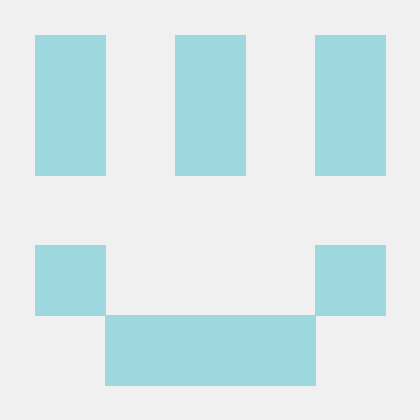what is Kiters MCP Client?
Kiters MCP Client is an Electron-based chat interface client designed for Model Context Protocol (MCP) servers, integrating with OpenRouter.ai to facilitate communication with AI models.
how to use Kiters MCP Client?
To use the Kiters MCP Client, clone the repository, install the dependencies, set up your OpenRouter.ai API key, and run the application to connect to MCP servers.
key features of Kiters MCP Client?
- Connect to MCP servers via stdio (local) or HTTP (remote)
- View and call available tools from connected MCP servers
- Chat with AI models from OpenRouter.ai
- Tool calling support for MCP server tools
- Dark/light theme support
use cases of Kiters MCP Client?
- Connecting to local or remote MCP servers for AI interactions.
- Utilizing AI models for various applications through a user-friendly chat interface.
- Customizing the client experience with theme options and settings.
FAQ from Kiters MCP Client?
- What are the prerequisites for using Kiters MCP Client?
You need Node.js (v16+) and npm or yarn to run the application.
- How do I add an MCP server?
Click the "+" button in the Servers section, enter the server name, select the type (local or remote), and click "Add Server."
- Can I customize the theme of the application?
Yes! You can choose between Light, Dark, or System themes in the settings.
Kiters MCP Client
A simple Electron-based chat interface client for Model Context Protocol (MCP) servers with OpenRouter.ai integration.
Features
- Connect to MCP servers via stdio (local) or HTTP (remote)
- View and call available tools from connected MCP servers
- Chat with AI models from OpenRouter.ai
- Tool calling support for MCP server tools
- Dark/light theme support
Prerequisites
- Node.js (v16+)
- npm or yarn
Installation
- Clone the repository:
git clone https://github.com/yourusername/kiters-mcp-client.git
cd kiters-mcp-client
- Install dependencies:
npm install
- Create a
.envfile in the root directory and add your OpenRouter.ai API key:
OPENROUTER_API_KEY=your_api_key_here
Development
To start the development server:
npm run dev
This will start both the Electron app and the React development server.
Building
To build the application:
npm run build
npm run build:electron
This will create a distributable package in the dist directory.
Using the Application
Adding an MCP Server
- Click the "+" button in the Servers section
- Enter a name for the server
- Select the server type:
- Local (stdio): Provide the path to the server script (e.g.,
/path/to/server.jsor/path/to/server.py) - Remote (HTTP): Provide the URL to the server (e.g.,
http://localhost:3001)
- Local (stdio): Provide the path to the server script (e.g.,
- Click "Add Server"
Connecting to an MCP Server
- Click the "Connect" button next to the server you want to connect to
- Once connected, the available tools will be displayed
Chatting with AI
- Select a model from the dropdown at the top
- Type your message in the input field
- Press Enter or click the Send button
- The AI will respond and may call tools from the connected MCP server if needed
Settings
Click the "Settings" button at the bottom of the sidebar to:
- Set your OpenRouter.ai API key
- Change the theme (Light, Dark, or System)
License
MIT