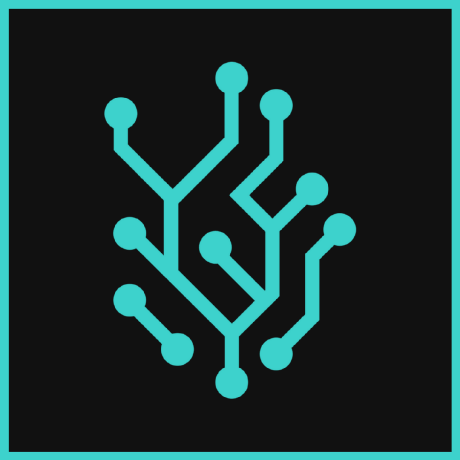
Weather App
Example MCP server implementation for weather data with testing and pre-commit setup
What is the Weather App?
The Weather App is a command-line and MCP-based application that provides current weather conditions, forecasts, and alerts for locations worldwide.
How to use the Weather App?
To use the Weather App, clone the repository, set up your environment with the OpenWeatherMap API key, and run the application using the provided scripts.
Key features of the Weather App?
- Get current weather conditions for any location
- Get daily and hourly weather forecasts
- Receive weather alerts
- Automatic location detection
- Test API connection and check API key status
Use cases of the Weather App?
- Checking the weather before going out
- Planning outdoor activities based on weather forecasts
- Monitoring severe weather alerts in real-time
FAQ from the Weather App?
- Can I use the Weather App for any location?
Yes! The app provides weather data for locations worldwide.
- Do I need an API key to use the app?
Yes, you need to sign up for an API key from OpenWeatherMap.
- Is the Weather App free to use?
Yes! The app is free to use, but you may need to check the API usage limits.
Weather App
A command-line and MCP-based weather application that provides current weather conditions, forecasts, and alerts for locations worldwide.
Features
- Get current weather conditions for any location
- Get daily weather forecasts
- Get hourly weather forecasts
- Get weather alerts
- Get weather by coordinates
- Automatic location detection
- Test API connection
- Check API key and subscription status
Installation
Prerequisites
- Python 3.12 or higher
- uv package manager
Setup
-
Clone this repository:
git clone <repository-url> cd weather-app -
Create a
.envfile in the root directory with your OpenWeatherMap API key:OPENWEATHER_API_KEY=your_api_key_hereYou can get an API key from OpenWeatherMap.
-
Run the installation script:
./scripts/install.shFor development setup, use:
./scripts/install.sh --dev
Usage
Run the weather app:
./scripts/run_weather.sh
This will start the MCP server with the following available tools:
get_current_weather: Get current weather conditionsget_forecast: Get daily weather forecastget_hourly_forecast: Get hourly weather forecastget_alerts: Get weather alertsget_weather_by_coordinates: Get weather by coordinatesget_user_location: Get your current locationtest_api_connection: Test the API connectioncheck_api_key_and_subscription: Check your API key and subscription
Development
Code Style and Linting
This project uses:
All of these tools are configured in the pyproject.toml file.
Pre-commit Hooks
We use pre-commit hooks to ensure code quality. After installing the development dependencies, the hooks are automatically set up.
To manually install the pre-commit hooks:
uv run pre-commit install
To run the pre-commit hooks manually:
uv run pre-commit run --all-files
Testing
Run the tests:
./scripts/run_tests.sh
Run with coverage:
./scripts/run_tests.sh --coverage
Run integration tests (requires API key):
./scripts/run_tests.sh --integration
Run integration tests with coverage:
./scripts/run_tests.sh --integration --coverage
Creating an MCP Server
To create your own MCP server using this project as a template:
-
Install the project with development dependencies:
./scripts/install.sh --dev -
Create a new Python file with your MCP server implementation:
import os from dotenv import load_dotenv from mcp.server.fastmcp import FastMCP # Load environment variables load_dotenv() # Initialize FastMCP server mcp = FastMCP("your-app-name") # Define your tools @mcp.tool async def your_tool(param1: str, param2: int) -> str: """Tool description.""" # Your implementation here return "Result" # Run the server if __name__ == "__main__": mcp.run() -
Run your server:
python your_server.py
License
This project is licensed under the MIT License - see the LICENSE file for details.