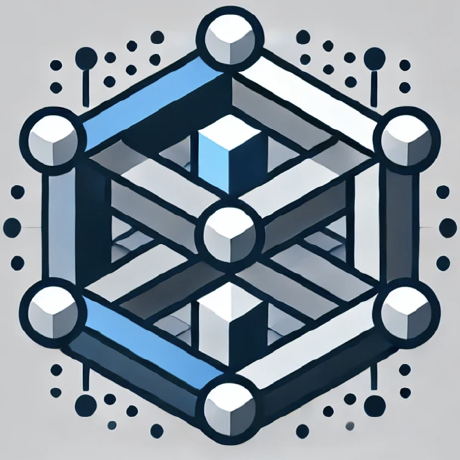what is Vapi MCP Server?
The Vapi MCP Server is a server that allows integration with Vapi APIs through function calling, enabling developers to create applications that can interact with Vapi's services.
how to use Vapi MCP Server?
To use the Vapi MCP Server, set up the Claude Desktop application, configure it with your Vapi API key, and connect to the server to access its functionalities.
key features of Vapi MCP Server?
- Integration with Vapi APIs via function calling
- Support for Server-Sent Events (SSE) for remote connections
- Unit and End-to-End testing capabilities
use cases of Vapi MCP Server?
- Scheduling appointments through a virtual assistant.
- Integrating Vapi services into custom applications.
- Testing API interactions without actual calls.
FAQ from Vapi MCP Server?
- What is required to run the Vapi MCP Server?
You need to have Claude Desktop installed and a valid Vapi API key.
- Can I run tests without a Vapi API key?
No, E2E tests require a valid Vapi API token to be set in the environment.
- Is the Vapi MCP Server open-source?
Yes, the Vapi MCP Server is available on GitHub for developers to use and contribute.
Vapi MCP Server
The Vapi Model Context Protocol server allows you to integrate with Vapi APIs through function calling.
Claude Desktop Setup
- Open
Claude Desktopand pressCMD + ,to go toSettings. - Click on the
Developertab. - Click on the
Edit Configbutton. - This will open the
claude_desktop_config.jsonfile in your file explorer. - Get your Vapi API key from the Vapi dashboard (https://dashboard.vapi.ai/org/api-keys).
- Add the following to your
claude_desktop_config.jsonfile. See here for more details. - Restart the Claude Desktop after editing the config file.
{
"mcpServers": {
"vapi-mcp-server": {
"command": "npx",
"args": [
"-y",
"@vapi-ai/mcp-server"
],
"env": {
"VAPI_TOKEN": "<your_vapi_token>"
}
}
}
}
Example Usage with Claude Desktop
- Create or import a phone number using the Vapi dashboard (https://dashboard.vapi.ai/phone-numbers).
- Create a new assistant using the existing 'Appointment Scheduler' template in the Vapi dashboard (https://dashboard.vapi.ai/assistants).
- Make sure to configure Claude Desktop to use the Vapi MCP server and restart the Claude Desktop app.
- Ask Claude with the following message:
I wanna schedule an appointment, can you connect me with Riley assistant using my phone number +1234567890?
Remote SSE Connection
To connect to Vapi's MCP server via Server-Sent Events (SSE) Transport:
- Connect to
https://mcp.vapi.ai/ssefrom any MCP client using SSE Transport - Include your Vapi API key as a bearer token in the request headers
- Example header:
Authorization: Bearer your_vapi_api_key_here
This connection allows you to access Vapi's functionality remotely without running a local server.
Development
# Install dependencies
npm install
# Build the server
npm run build
Update your claude_desktop_config.json to use the local server.
{
"mcpServers": {
"vapi-local": {
"command": "node",
"args": [
"<path_to_vapi_mcp_server>/dist/index.js"
],
"env": {
"VAPI_TOKEN": "<your_vapi_token>"
}
},
}
}
Testing
The project has two types of tests:
Unit Tests
Unit tests use mocks to test the MCP server without making actual API calls to Vapi.
# Run unit tests
npm run test:unit
End-to-End Tests
E2E tests run the full MCP server with actual API calls to Vapi.
# Set your Vapi API token
export VAPI_TOKEN=your_token_here
# Run E2E tests
npm run test:e2e
Note: E2E tests require a valid Vapi API token to be set in the environment.
Running All Tests
To run all tests at once:
npm test