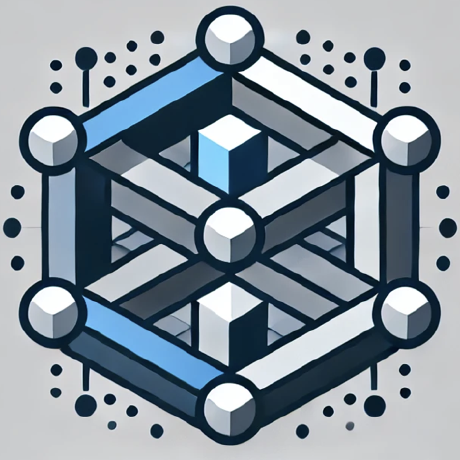what is Nexus MCP Bridge for VSCode?
Nexus MCP Bridge for VSCode is a lightweight extension that connects Claude Desktop to your VSCode workspace using the Model Context Protocol (MCP).
how to use Nexus MCP Bridge for VSCode?
To use the bridge, install the extension from the VSIX file, configure your settings, and it will start automatically with VSCode or can be started manually.
key features of Nexus MCP Bridge for VSCode?
- Minimal memory footprint for efficiency
- Automatic startup with VSCode
- Status bar integration for easy control
- File system access for reading and writing files
- Directory management capabilities
- Security controls for accessible paths
use cases of Nexus MCP Bridge for VSCode?
- Connecting Claude Desktop to VSCode for seamless workflow.
- Managing files and directories directly from VSCode.
- Reducing memory usage while using AI tools in development.
FAQ from Nexus MCP Bridge for VSCode?
- Is the Nexus MCP Bridge free to use?
Yes! The Nexus MCP Bridge is free to use under the MIT license.
- How do I configure the bridge?
You can configure the bridge in your VSCode settings and in the
claude_desktop_config.jsonfile.
- What is the purpose of the bridge?
The bridge allows Claude Desktop to interact with your VSCode workspace efficiently, reducing the need to switch between applications.
Nexus MCP Bridge for VSCode
A lightweight bridge extension that lets Claude Desktop connect to your VSCode workspace via Model Context Protocol (MCP).
Features
- Minimal Memory Footprint: Designed to be lightweight and efficient
- Automatic Startup: Can start automatically when VSCode launches
- Status Bar Integration: Easily see and control the bridge status
- File System Access: Enables Claude to read and write files in your workspace
- Directory Management: Create directories and list contents
- Security Controls: Configure which paths are accessible
Why Use This Bridge?
If you're using Claude Desktop with VSCode, this bridge allows you to:
- Reduce Memory Usage: Lightweight and efficient
- Stay in VSCode: No need to context switch between applications
- Protect Your System: Only expose directories you explicitly allow
Installation
- Install the extension from the VSIX file
- Configure your settings (optional)
- The bridge will start automatically if configured, or you can start it manually
Setup for Claude Desktop
In Claude Desktop, configure your claude_desktop_config.json file:
{
"mcpServers": {
"nexus-bridge": {
"url": "http://localhost:3000/mcp",
"disabled": false,
"alwaysAllow": [
"get_system_info",
"read_file",
"write_file",
"create_directory",
"list_directory",
"get_project_status"
]
}
}
}
Configuration
You can configure the extension in your VSCode settings:
{
"nexusMcpBridge.port": 3000,
"nexusMcpBridge.startOnLaunch": true,
"nexusMcpBridge.allowedPaths": [
"/path/to/your/project",
"/path/to/another/project"
]
}
Commands
- Start Nexus MCP Bridge: Start the MCP server
- Stop Nexus MCP Bridge: Stop the MCP server
- Toggle Nexus MCP Bridge: Toggle the server on/off (via status bar)
About
A lightweight VSCode extension for connecting with Claude Desktop via MCP.
github.com/wesnermichel
License
MIT# nexus-mcp-claude-desktop-server