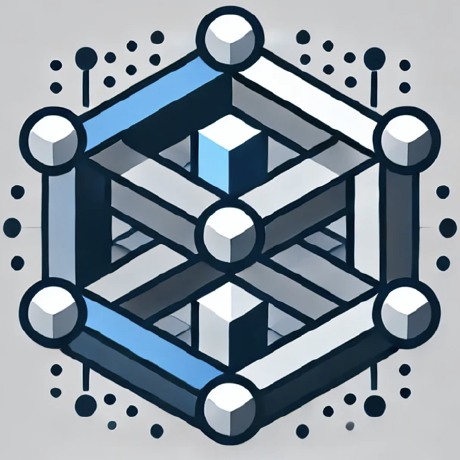What is Enkrypt AI MCP Server?
The Enkrypt AI MCP Server is a tool designed to integrate red-teaming, prompt auditing, and AI safety analysis into any Model Context Protocol (MCP)-compatible client, such as Claude Desktop or Cursor IDE.
How to use Enkrypt AI MCP Server?
To use the Enkrypt AI MCP Server, clone the repository from GitHub, install the necessary dependencies, and configure it with your API key to connect to your MCP-compatible client.
Key features of Enkrypt AI MCP Server?
- Real-time prompt risk analysis
- Red-teaming via adversarial prompt generation
- Tool-based LLM monitoring using the MCP standard
- Seamless integration with Claude Desktop, Cursor IDE, and other MCP clients
Use cases of Enkrypt AI MCP Server?
- Analyzing prompts for potential risks in AI applications.
- Conducting adversarial testing to improve AI safety.
- Integrating safety tools into AI-driven workflows.
FAQ from Enkrypt AI MCP Server?
- How do I get an API key?
You can obtain a free API key from the Enkrypt AI website.
- Is the server compatible with all MCP clients?
Yes, it is designed to work with any MCP-compatible client.
- What programming language is the server built with?
The Enkrypt AI MCP Server is built using Python.
Enkrypt AI MCP Server
The Enkrypt AI MCP Server allows you to integrate red-teaming, prompt auditing, and AI safety analysis directly into any Model Context Protocol (MCP)–compatible client such as Claude Desktop or Cursor IDE.
With this server, you can analyze prompts, detect jailbreak attempts, simulate adversarial attacks, and bring AI safety tooling directly into your assistant-driven workflows.
🚀 Features
- Real-time prompt risk analysis
- Red-teaming via adversarial prompt generation
- Tool-based LLM monitoring using the MCP standard
- Seamless integration with Claude Desktop, Cursor IDE, and other MCP clients
💠 Installation
Before getting started, ensure you have uv installed on your machine.
1. Clone the repository
git clone https://github.com/enkryptai/enkryptai-mcp-server.git
cd enkryptai-mcp-server
2. Install dependencies
uv pip install -e .
🔑 Get Your API Key
To use the Enkrypt tools, you’ll need a free API key from:
https://app.enkryptai.com/settings/api
⚙️ Configuration
You can connect this MCP server to any MCP-compatible client. Here's how to do it with Cursor and Claude Desktop.
🖥️ Cursor
- Open Settings → MCP tab in Cursor
- Click "Add new global MCP server"
- Paste the following config into the
mcp.jsonfile:
{
"mcpServers": {
"EnkryptAI-MCP": {
"command": "uv",
"args": [
"--directory",
"PATH/TO/enkryptai-mcp-server",
"run",
"src/mcp_server.py"
],
"env": {
"ENKRYPTAI_API_KEY": "YOUR ENKRYPTAI API KEY"
}
}
}
}
Replace:
PATH/TO/enkryptai-mcp-serverwith the absolute path to the cloned repoYOUR ENKRYPTAI API KEYwith your API key
The server will launch and appear in your MCP tools list.
💬 Claude Desktop
- Open the Claude menu in your system menu bar (not inside the app window)
- Go to Settings… → Developer tab
- Click Edit Config
This opens or creates the MCP config file at:
- macOS:
~/Library/Application Support/Claude/claude_desktop_config.json - Windows:
%APPDATA%\Claude\claude_desktop_config.json
Replace the contents with:
{
"mcpServers": {
"EnkryptAI-MCP": {
"command": "uv",
"args": [
"--directory",
"PATH/TO/enkryptai-mcp-server",
"run",
"src/mcp_server.py"
],
"env": {
"ENKRYPTAI_API_KEY": "YOUR ENKRYPTAI API KEY"
}
}
}
}
Make sure to:
- Set the correct repo path
- Paste in your API key
Finally, restart Claude Desktop. Once it reloads, you’ll see a hammer icon in the chat box, indicating your MCP tools are active.