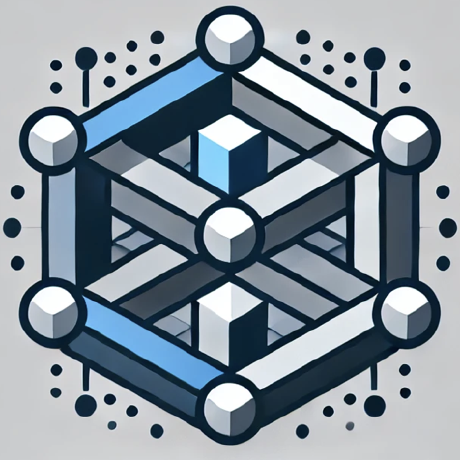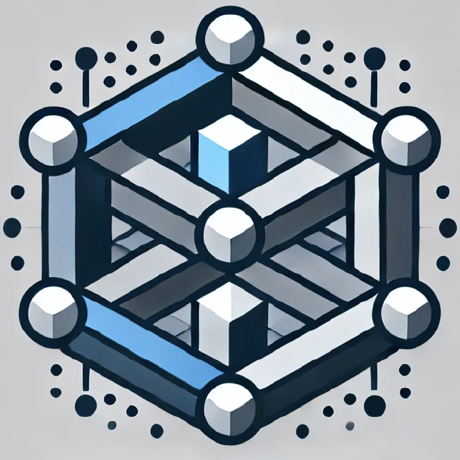what is @enemyrr/mcp-mysql-server?
@enemyrr/mcp-mysql-server is a Model Context Protocol server that facilitates MySQL database operations, allowing AI models to interact with MySQL databases through a standardized interface.
how to use @enemyrr/mcp-mysql-server?
To use the server, you can install it via Smithery or manually clone and build the project. After installation, configure the database connection and utilize various tools to perform database operations.
key features of @enemyrr/mcp-mysql-server?
- Multiple connection methods (URL, workspace, direct)
- Secure connection handling with automatic cleanup
- Prepared statement support for query parameters
- Schema management tools
- Comprehensive error handling and validation
- TypeScript support
- Automatic workspace detection
use cases of @enemyrr/mcp-mysql-server?
- Connecting AI models to MySQL databases for data retrieval and manipulation.
- Executing complex SQL queries through a standardized interface.
- Managing database schemas and structures programmatically.
FAQ from @enemyrr/mcp-mysql-server?
- Can I connect to any MySQL database?
Yes! The server supports connections to any MySQL database using the appropriate credentials.
- Is there support for error handling?
Yes! The server provides detailed error messages for connection failures, invalid queries, and more.
- How do I contribute to the project?
Contributions are welcome! You can submit a Pull Request on the GitHub repository.
@enemyrr/mcp-mysql-server
A Model Context Protocol server that provides MySQL database operations. This server enables AI models to interact with MySQL databases through a standardized interface.
Installation & Setup for Cursor IDE
Installing via Smithery
To install MySQL Database Server for Claude Desktop automatically via Smithery:
npx -y @smithery/cli install @enemyrr/mcp-mysql-server --client claude
Installing Manually
- Clone and build the project:
git clone https://github.com/enemyrr/mcp-mysql-server.git
cd mcp-mysql-server
npm install
npm run build
- Add the server in Cursor IDE settings:
- Open Command Palette (Cmd/Ctrl + Shift + P)
- Search for "MCP: Add Server"
- Fill in the fields:
- Name:
mysql - Type:
command - Command:
node /absolute/path/to/mcp-mysql-server/build/index.js
- Name:
Note: Replace
/absolute/path/to/with the actual path where you cloned and built the project.
Database Configuration
You can configure the database connection in three ways:
- Database URL in .env (Recommended):
DATABASE_URL=mysql://user:password@host:3306/database
- Individual Parameters in .env:
DB_HOST=localhost
DB_USER=your_user
DB_PASSWORD=your_password
DB_DATABASE=your_database
- Direct Connection via Tool:
use_mcp_tool({
server_name: "mysql",
tool_name: "connect_db",
arguments: {
url: "mysql://user:password@host:3306/database"
// OR
workspace: "/path/to/your/project" // Will use project's .env
// OR
host: "localhost",
user: "your_user",
password: "your_password",
database: "your_database"
}
});
Available Tools
1. connect_db
Connect to MySQL database using URL, workspace path, or direct credentials.
2. query
Execute SELECT queries with optional prepared statement parameters.
use_mcp_tool({
server_name: "mysql",
tool_name: "query",
arguments: {
sql: "SELECT * FROM users WHERE id = ?",
params: [1]
}
});
3. execute
Execute INSERT, UPDATE, or DELETE queries with optional prepared statement parameters.
use_mcp_tool({
server_name: "mysql",
tool_name: "execute",
arguments: {
sql: "INSERT INTO users (name, email) VALUES (?, ?)",
params: ["John Doe", "john@example.com"]
}
});
4. list_tables
List all tables in the connected database.
use_mcp_tool({
server_name: "mysql",
tool_name: "list_tables"
});
5. describe_table
Get the structure of a specific table.
use_mcp_tool({
server_name: "mysql",
tool_name: "describe_table",
arguments: {
table: "users"
}
});
6. create_table
Create a new table with specified fields and indexes.
use_mcp_tool({
server_name: "mysql",
tool_name: "create_table",
arguments: {
table: "users",
fields: [
{
name: "id",
type: "int",
autoIncrement: true,
primary: true
},
{
name: "email",
type: "varchar",
length: 255,
nullable: false
}
],
indexes: [
{
name: "email_idx",
columns: ["email"],
unique: true
}
]
}
});
7. add_column
Add a new column to an existing table.
use_mcp_tool({
server_name: "mysql",
tool_name: "add_column",
arguments: {
table: "users",
field: {
name: "phone",
type: "varchar",
length: 20,
nullable: true
}
}
});
Features
- Multiple connection methods (URL, workspace, direct)
- Secure connection handling with automatic cleanup
- Prepared statement support for query parameters
- Schema management tools
- Comprehensive error handling and validation
- TypeScript support
- Automatic workspace detection
Security
- Uses prepared statements to prevent SQL injection
- Supports secure password handling through environment variables
- Validates queries before execution
- Automatically closes connections when done
Error Handling
The server provides detailed error messages for:
- Connection failures
- Invalid queries or parameters
- Missing configuration
- Database errors
- Schema validation errors
Contributing
Contributions are welcome! Please feel free to submit a Pull Request to https://github.com/enemyrr/mcp-mysql-server
License
MIT