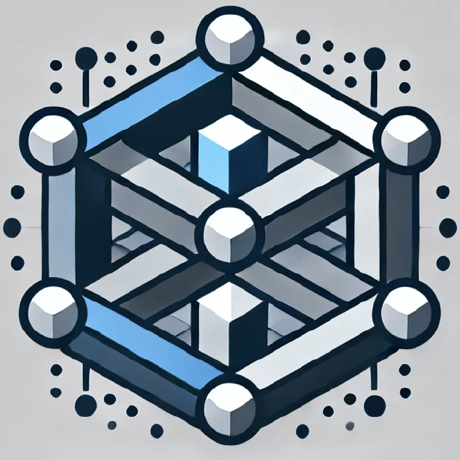what is Choose MCP Server Setup?
Choose MCP Server Setup is a project that guides users in setting up a server for the Claude Desktop Client, enabling them to interact with the MCP (Multi-Cloud Platform) services.
how to use Choose MCP Server Setup?
To use the Choose MCP Server Setup, follow the installation steps provided in the documentation, including downloading the Claude Desktop Client, installing necessary dependencies, and configuring the server settings.
key features of Choose MCP Server Setup?
- Step-by-step installation guide for setting up the MCP server.
- Configuration options for customizing the server environment.
- Integration with Google Cloud for enhanced functionality.
use cases of Choose MCP Server Setup?
- Setting up a personal cloud server for data management.
- Enabling multi-cloud interactions for applications.
- Facilitating data processing and analysis through the MCP server.
FAQ from Choose MCP Server Setup?
- What is the Claude Desktop Client?
The Claude Desktop Client is an application that allows users to interact with various cloud services through a unified interface.
- Do I need to have programming knowledge to set up the server?
Basic knowledge of command line operations and JSON configuration is helpful but not mandatory.
- Is there support for troubleshooting?
Yes, the documentation includes troubleshooting tips for common issues, especially for Windows users.
Choose MCP Server Setup
-
Start by downloading the Claude Desktop Client: https://claude.ai/download
-
Install uv
brew install uv
- Install the MCP server
Edit the claude_desktop_config.json file (located in ~/Library/Application\ Support/Claude) and add the following to the mcpServers section:
{
"mcpServers": {
"Choose MCP Server": {
"command": "uvx",
"args": ["choose-mcp-server"],
"env": {
"PROJECT_ID": YOUR_PROJECT_ID,
"DATASETS": DATASET_1,DATASET_2,DATASET_3
"DBT_MANIFEST_FILEPATH": YOUR_DBT_MANIFEST_FILEPATH
}
}
}
}
N.B: the dbt manifest file path is optional.
- Log into Google Cloud and update your Application Default Credentials (ADC)
gcloud auth login --update-adc
- Open Claude Desktop and start asking questions!
Troubleshooting
For Windows users, you may need to add the APPDATA environment variable to your Claude Desktop config file.
"env": {
"APPDATA": "C:\\Users\\YOUR_USERNAME\\AppData\\Roaming",
}