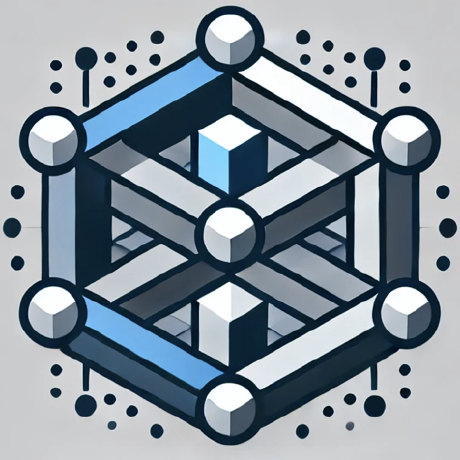what is AI Vision MCP Server?
AI Vision MCP Server is a Model Context Protocol (MCP) server that provides AI-powered visual analysis capabilities for Claude and other MCP-compatible AI assistants.
how to use AI Vision MCP Server?
To use the AI Vision MCP Server, clone the repository, install dependencies, and start the server. Configure it in your MCP setup to enable its features.
key features of AI Vision MCP Server?
- Capture screenshots of any website by providing a URL.
- Analyze UI elements, layouts, and content in screenshots.
- Read and modify files with line-specific precision.
- Generate comprehensive UI/UX analysis reports.
- Maintain context across multiple analysis steps during debugging sessions.
use cases of AI Vision MCP Server?
- Taking screenshots for UI testing.
- Analyzing website layouts for design improvements.
- Generating reports for UI/UX evaluations.
FAQ from AI Vision MCP Server?
- What are the requirements to run the server?
Node.js 14+, Playwright for browser automation, and a Gemini API key for AI vision analysis are required.
- Is there a license for this project?
Yes, the project is licensed under MIT.
- How can I contribute to the project?
You can contribute by submitting issues or pull requests on the GitHub repository.
AI Vision MCP Server
A Model Context Protocol (MCP) server that provides AI-powered visual analysis capabilities for Claude and other MCP-compatible AI assistants.
Features
- Screenshot URL: Capture screenshots of any website by providing a URL
- Visual Analysis: Analyze UI elements, layouts, and content in screenshots
- File Operations: Read and modify files with line-specific precision
- Report Generation: Create comprehensive UI/UX analysis reports
- Debugging Session: Maintain context across multiple analysis steps
Installation
# Clone the repository
git clone https://github.com/samihalawa/mcp-server-ai-vision.git
cd mcp-server-ai-vision
# Install dependencies
npm install
# Build the server
npm run build
Usage
Starting the Server
npm start
Configuration
Add the server to your MCP configuration:
{
"servers": {
"ai-vision": {
"command": "/path/to/node",
"args": ["/path/to/mcp-server-ai-vision/build/index.js"],
"enabled": true,
"port": 3005,
"environment": {
"NODE_PATH": "/path/to/node_modules",
"PATH": "/usr/local/bin:/usr/bin:/bin",
"GEMINI_API_KEY": "your-gemini-api-key"
}
}
}
}
Available Tools
screenshot_url
Take a screenshot of a URL using a web browser.
Parameters:
url(string, required): URL to capture a screenshot of (e.g., http://localhost:4999, https://google.com)fullPage(boolean, optional): Whether to capture full page or just viewport. Default: falsewaitForSelector(string, optional): CSS selector to wait for before taking screenshotwaitTime(number, optional): Time to wait in milliseconds before taking screenshot. Default: 1000
analyze_screen
Analyze a screenshot with AI vision.
Parameters: None (uses the most recent screenshot)
read_file
Read content from a file between specified line numbers.
Parameters:
path(string): Path to the filestartLine(number): Starting line number (1-indexed)endLine(number): Ending line number (1-indexed)
modify_file
Modify content in a file between specified line numbers.
Parameters:
path(string): Path to the filestartLine(number): Starting line number to replace (1-indexed)endLine(number): Ending line number to replace (1-indexed)content(string): New content to replace the specified lines
generate_report
Generate a comprehensive UI/UX analysis report.
Parameters:
testUrl(string): URL of the application being testedappName(string, optional): Name of the application being analyzeddate(string, optional): Date of the analysis (YYYY-MM-DD)observations(object): Observations structured as components, data state, interactions, etc.
Example Workflow
-
Take a screenshot of a website:
screenshot_url(url: "https://example.com") -
Analyze the screenshot:
analyze_screen() -
Generate a report based on the analysis:
generate_report(testUrl: "https://example.com", observations: {...})
Requirements
- Node.js 14+
- Playwright for browser automation
- Gemini API key for AI vision analysis
License
MIT