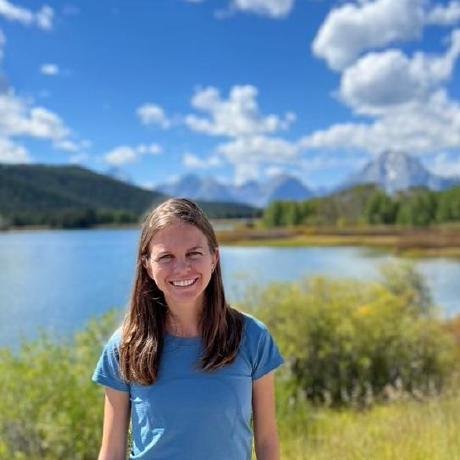
Canvas Assignment Assistant MCP Server
An MCP Server for Canvas / Instructure to help pull Assignment details and deadlines
What is Canvas Assignment Assistant MCP Server?
Canvas Assignment Assistant MCP Server is a Model Context Protocol (MCP) server designed to interact with Canvas/Instructure courses and assignments, allowing users to programmatically retrieve, search, and summarize course and assignment information.
How to use Canvas Assignment Assistant MCP Server?
To use the server, clone the repository, install the necessary dependencies, and set up your environment variables with your Canvas API token and domain. Then, connect to the MCP server using the provided configuration.
Key features of Canvas Assignment Assistant MCP Server?
- List active, completed, or all courses.
- Search for assignments across courses with various filters.
- Retrieve detailed information about specific assignments in multiple formats.
Use cases of Canvas Assignment Assistant MCP Server?
- Checking due dates for upcoming assignments.
- Retrieving detailed assignment content for better understanding.
- Integrating assignment data into other applications or workflows.
FAQ from Canvas Assignment Assistant MCP Server?
- Is this server affiliated with Canvas or Instructure?
No, this is an unofficial MCP and is not affiliated with Canvas or Instructure.
- What are the prerequisites to use this server?
You need Node.js, a Canvas LMS account, a Canvas API token, and your Canvas domain.
- What should I do if I encounter a token invalid error?
Regenerate your Canvas API token and ensure it has the appropriate permissions.
Canvas Assignment Assistant MCP Server
Overview
This Model Context Protocol (MCP) server lets you interact with Canvas/Instructure courses and assignments, without leaving your LLM (e.g. Claude Desktop).
It allows you to retrieve, search, and summarize course and assignment information programmatically, for example to check due dates for upcoming assignments:

Features
Tools
-
List Courses
- Retrieve a list of courses
- Filter by course state (active, completed, or all)
-
Search Assignments
- Search across courses for assignments
- Filter by:
- Search query
- Due date range
- Specific course
- Include/exclude completed courses
-
Get Assignment Details
- Fetch detailed information about a specific assignment
- Multiple output formats (full HTML, plain text, markdown)
Resources
- Assignment Content: Retrieve full assignment details using a standardized URI format
Prerequisites
- Node.js
- Canvas LMS account
- Canvas API Token
- Canvas Domain
Environment Setup
Set the following environment variables:
CANVAS_API_TOKEN: Your Canvas API access token (see instructions below)CANVAS_DOMAIN: Your Canvas institution's domain (e.g.,canvas.youruniversity.edu)
How to Get Your Canvas API Token
- Log into Canvas
- Go to Account > Settings
- Scroll to the "Approved Integrations" section
- Click "New Access Token"
- Copy the generated token
For more details, see these instructions from Canvas.
Security Note
Keep your CANVAS_API_TOKEN confidential. Do not commit it to version control.
Installation
- Clone the repository and install dependencies
Clone the repository
git clone https://github.com/mbcrosier/canvas-mcp.git
cd canvas-mcp
Install dependencies. If this throws an error, make sure you have node installed.
npm install
-
Connect to the MCP server
Copy the below json with the appropriate {{PATH}} values:
{ "mcpServers": { "canvas": { "command": "node", "args": ["/absolute/path/to/canvas-mcp/src/index.ts"], // cd into the src repo, run `pwd` and enter the output here "env": { "CANVAS_API_TOKEN": "your_api_token_here", "CANVAS_DOMAIN": "myschool.instructure.com" } } } }For Claude, save this as
claude_desktop_config.jsonin your Claude Desktop configuration directory at:~/Library/Application Support/Claude/claude_desktop_config.jsonFor Cursor, save this as
mcp.jsonin your Cursor configuration directory at:~/.cursor/mcp.json -
Restart Claude Desktop / Cursor
Open Claude Desktop and you should now see Canvas as an available integration.
Or restart Cursor.
MCP Tools
list_courses: Shows all active courses by default. Use flags to show completed or all coursessearch_assignments: Searches assignment titles and descriptionsget_assignment: Retrieves full assignment details
Troubleshooting
Common Issues
-
Token Invalid:
- Regenerate your Canvas API token
- Ensure token has appropriate permissions
-
Domain Incorrect:
- Double-check your Canvas institution domain
- Verify there are no typos
Disclaimer
This is an unofficial Canvas MCP, and is not affiliated with Canvas or Instructure. I'm also not a professional software engineer, and this project was vibe-coded using Claude, so please use it at your own risk :)
Thanks!
- Thanks to Luke Harries for inspiration and for part of the text of this Readme.
- Thanks to the Anthropic team for great instructions on how to use LLMs to create MCPs!