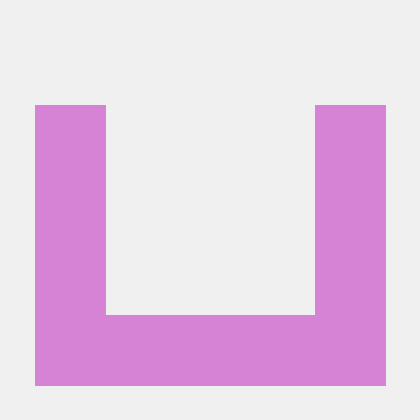
V0.dev Response Capture Tool
MCP Server to connect your MCP host to V0.dev directly
what is v0-mcp?
v0-mcp is a browser automation script that utilizes Playwright to connect your existing Chrome browser to the v0.dev website, preserving all your accounts and cookies.
how to use v0-mcp?
To use v0-mcp, you can either connect to your existing Chrome browser with remote debugging enabled or let the script handle everything by launching Chrome automatically.
key features of v0-mcp?
- Connects to your existing Chrome browser with all your accounts/cookies.
- Creates a new tab to navigate to v0.dev.
- Falls back to launching Chrome with your profile if not already running.
- Keeps your Chrome instance open after the script finishes.
use cases of v0-mcp?
- Automating the opening of v0.dev in a new tab without losing session data.
- Simplifying browser automation tasks for developers using Playwright.
- Enhancing productivity by maintaining user sessions while automating web interactions.
FAQ from v0-mcp?
- What are the prerequisites for using v0-mcp?
You need Python 3.8+ and Google Chrome installed on your machine.
- How do I install Playwright?
You can install Playwright using pip with the command:
pip install playwright.
- What if I encounter issues while running the script?
Try closing all Chrome instances and rerun the script, or ensure that Chrome is launched with remote debugging enabled.
V0.dev Response Capture Tool
A tool that connects to your browser, navigates to v0.dev, submits prompts, and captures all network responses - including the streamed AI responses. This allows you to save the complete output from v0.dev for further analysis or use.
Features
- Connects to your existing Chrome browser with all your accounts/cookies
- Navigates to v0.dev and submits your prompt
- Captures all network activity, focusing on streamed AI responses
- Decodes the Vercel AI SDK streaming format to extract complete responses
- Saves responses to files for later reference
- Provides tools to extract and view responses from saved files
Prerequisites
- Python 3.8+
- Google Chrome browser
Installation
- Clone this repository
- Install dependencies:
# Using pip
pip install -r requirements.txt
# OR using uv
uv pip install -r requirements.txt
# Install Playwright browsers
python -m playwright install chromium
Usage
Capturing a v0.dev response
Run the script with a prompt to capture the response:
# Use the default prompt (calendar app)
python main.py
# Specify a custom prompt
python main.py monitor --prompt "Build a landing page for a coffee shop with a menu section and contact form"
The script will:
- Connect to your Chrome browser (or launch a new instance)
- Navigate to v0.dev
- Submit your prompt
- Capture all network activity, including the streaming responses
- Save the responses to the
capturesdirectory
Listing captured files
List all the files in your captures directory:
python main.py list
Extracting responses from captured files
Extract and display the complete response from a captured file:
python main.py extract captures/full_response_1234567890.txt
This will:
- Parse and decode the captured file
- Extract the complete text response
- Display it in the terminal
- Save a clean version to a new file
How It Works
Vercel AI SDK Streaming Format
v0.dev uses the Vercel AI SDK to stream responses in a Server-Sent Events (SSE) format:
data: {"type":"data","value":[{"text":"Building"}]}
data: {"type":"data","value":[{"text":" a"}]}
data: {"type":"data","value":[{"text":" calendar"}]}
data: {"type":"message_annotations","value":[{"type":"finish_reason","message":"stop"}]}
Our tool:
- Captures these streamed responses
- Decodes the format to extract the text content
- Assembles the complete response
- Saves both raw and processed data
File Types
The tool saves several types of files:
sse_stream_*.jsonl: Raw SSE stream datasse_decoded_*.jsonl: Decoded JSON events from the streamassembled_content_*.txt: Assembled text content from the streamfull_response_*.txt: Complete, cleaned response text
Troubleshooting
If you have issues:
- Try closing all Chrome instances and run the script - it will launch Chrome with your profile
- For browser installation issues:
python -m playwright install chromium - If responses aren't being captured properly, increase the monitoring time in
tools.py
Advanced Usage
Directly using the extraction tool
You can also use the extraction function directly from the tools.py file:
python tools.py extract captures/your_captured_file.jsonl
Custom monitoring duration
By default, the script monitors for 60 seconds. For complex prompts that take longer, you can modify the monitor_v0_interactions function in tools.py to increase the monitoring time.