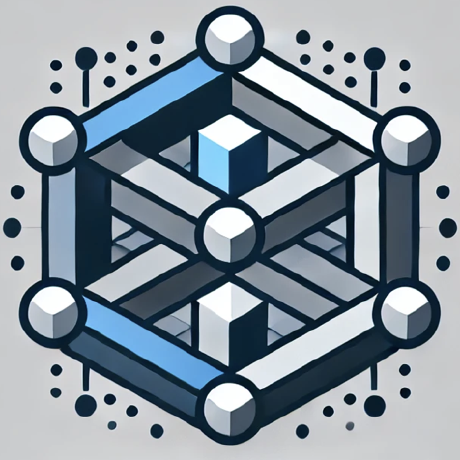Create a Custom Server
A custom MCP server that provides arithmetic calculation tools and fast mathematical operations for AI assistants.
What is Create a Custom Server?
Create a Custom Server is a project that allows users to build a custom MCP (Model Context Protocol) server that provides arithmetic calculation tools and fast mathematical operations for AI assistants like Claude.
How to use Create a Custom Server?
To use this project, follow the tutorial to set up your environment, create a server that exposes arithmetic tools (add, subtract, multiply, divide), and connect it to an MCP host such as Claude for Desktop.
Key features of Create a Custom Server?
- Build custom servers for AI assistants using the MCP protocol.
- Provides basic arithmetic operations through a simple server.
- Connects seamlessly with AI clients like Claude for Desktop.
Use cases of Create a Custom Server?
- Creating a calculator server for basic arithmetic operations.
- Extending AI assistants with custom tools for specific tasks.
- Learning how to implement and run MCP servers locally.
FAQ from Create a Custom Server?
- What is MCP?
MCP stands for Model Context Protocol, which allows developers to extend AI assistants with custom tools and servers.
- Can I use this server with other AI clients?
Yes! While this tutorial uses Claude for Desktop, MCP servers can connect to any compatible client.
- What programming language is required?
Familiarity with Python is required to set up and run the server.
Create a Custom Server
Get started building your own server to use in Claude for Desktop and other clients.
In this tutorial, we'll build a simple MCP calculator server and connect it to a host, Claude for Desktop.
What is MCP?
MCP stands for Model Context Protocol — it’s a protocol that allows developers to extend AI assistants (like Claude) with custom tools and servers.
- Think of it like giving your AI assistant extra powers.
- These servers expose tools or functionalities that the assistant can use during a conversation.
- For example: you can build weather servers, calculators, finance assistants, or anything you imagine.
What We'll Be Building
We'll build a server that exposes four tools: add, subtract, multiply, and divide. Then we'll connect the server to an MCP host (in this case, Claude for Desktop):
Note: Servers can connect to any client. We've chosen Claude for Desktop here for demonstration purposes.
Why Claude for Desktop and not Claude.ai?
Because servers are locally run, MCP currently only supports desktop hosts.Core MCP Concepts
MCP servers can provide three main types of capabilities:
- Resources: File-like data that can be read by clients (like API responses or file contents).
- Tools: Functions that can be called by the LLM (with user approval).
- Prompts: Pre-written templates that help users accomplish specific tasks.
This tutorial will primarily focus on tools.
Let's get started with building our calculator server! You can find the complete code for what we'll be building here.
Prerequisite Knowledge
This quickstart assumes you have familiarity with:
- Python
- LLMs like Claude
System Requirements
- Python 3.10 or higher installed.
- You must use the Python MCP SDK 1.2.0 or higher.
Set Up Your Environment
First, let's install uv and set up our Python project and environment:
MacOS/Linux
curl -LsSf https://astral.sh/uv/install.sh | sh
Windows
powershell -ExecutionPolicy ByPass -c "irm https://astral.sh/uv/install.ps1 | iex"
Make sure to restart your terminal afterwards to ensure that the uv command gets picked up.
Now, let's create and set up our project:
MacOS/Linux
# Create a new directory for our project
uv init calculator
cd calculator
# Create virtual environment and activate it
uv venv
source .venv/bin/activate
# Install dependencies
uv add "mcp[cli]"
# Create our server file
touch calculator.py
Windows
# Create a new directory for our project
uv init calculator
cd calculator
# Create virtual environment and activate it
uv venv
.venv\Scripts\activate
# Install dependencies
uv add "mcp[cli]"
# Create our server file
new-item calculator.py
Now let's dive into building your server.
Building Your Server
Importing Packages and Setting Up the Instance
Add these to the top of your calculator.py:
from mcp.server.fastmcp import FastMCP
# Initialize FastMCP server
mcp = FastMCP("calculator")
Implementing Tool Execution
The tool execution handler is responsible for actually executing the logic of each tool. Let's add it:
@mcp.tool()
def add(a: float, b: float) -> float:
"""Add two numbers."""
return a + b
@mcp.tool()
def subtract(a: float, b: float) -> float:
"""Subtract two numbers."""
return a - b
@mcp.tool()
def multiply(a: float, b: float) -> float:
"""Multiply two numbers."""
return a * b
@mcp.tool()
def divide(a: float, b: float) -> float:
"""Divide two numbers."""
if b == 0:
raise ValueError("Division by zero is not allowed.")
return a / b
Running the Server
Finally, let's initialize and run the server:
if __name__ == "__main__":
# Initialize and run the server
mcp.run(transport='stdio')
Your server is complete! Run uv run calculator.py to confirm that everything's working.
Testing Your Server with Claude for Desktop
Note: Claude for Desktop is not yet available on Linux.
We'll need to configure Claude for Desktop for whichever MCP servers you want to use. To do this, open your Claude for Desktop App configuration at ~/Library/Application Support/Claude/claude_desktop_config.json in a text editor. Make sure to create the file if it doesn't exist.
MacOS/Linux
code ~/Library/Application\ Support/Claude/claude_desktop_config.json
Windows
code $env:AppData\Claude\claude_desktop_config.json
You'll then add your servers in the mcpServers key. The MCP UI elements will only show up in Claude for Desktop if at least one server is properly configured.
In this case, we'll add our single calculator server like so:
MacOS/Linux
{
"mcpServers": {
"calculator": {
"command": "uv",
"args": [
"--directory",
"/ABSOLUTE/PATH/TO/PARENT/FOLDER/calculator",
"run",
"calculator.py"
]
}
}
}
Windows
{
"mcpServers": {
"calculator": {
"command": "uv",
"args": [
"--directory",
"C:\\ABSOLUTE\\PATH\\TO\\PARENT\\FOLDER\\calculator",
"run",
"calculator.py"
]
}
}
}
Warning: You may need to put the full path to the
uvexecutable in thecommandfield. You can get this by runningwhich uvon MacOS/Linux orwhere uvon Windows.
Make sure you pass in the absolute path to your server.
This tells Claude for Desktop:
- There's an MCP server named "calculator".
- To launch it by running
uv --directory /ABSOLUTE/PATH/TO/PARENT/FOLDER/calculator run calculator.py.
Save the file, and restart Claude for Desktop.
Since this calculator supports basic arithmetic operations, it can be used for addition, subtraction, multiplication, and division.
For more info: MCP Official Docs