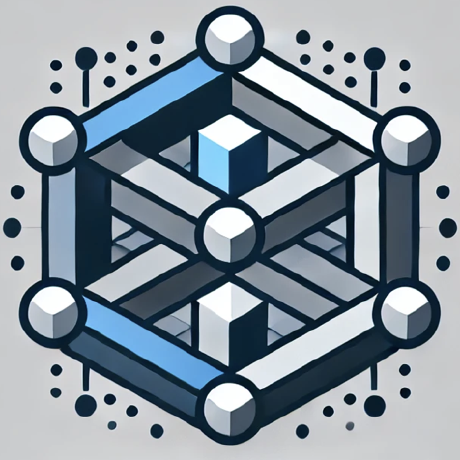what is Infisical MCP Server?
The Infisical Model Context Protocol (MCP) server allows integration with Infisical APIs through function calling, enabling various tools to interact with Infisical.
how to use Infisical MCP Server?
To use the MCP server, set the required environment variables for authentication and run the server using the command: npx -y @infisical/mcp.
key features of Infisical MCP Server?
- Integration with Infisical APIs through function calling
- Support for various tools to manage secrets and projects
- Debugging capabilities with MCP Inspector
use cases of Infisical MCP Server?
- Creating and managing secrets for applications
- Inviting team members to collaborate on projects
- Debugging server interactions using the MCP Inspector
FAQ from Infisical MCP Server?
- What environment variables are required?
You need to set
INFISICAL_UNIVERSAL_AUTH_CLIENT_ID,INFISICAL_UNIVERSAL_AUTH_CLIENT_SECRET, and optionallyINFISICAL_HOST_URL.
- How do I debug the server?
Use the MCP Inspector to test and debug your server interactions.
- Can I self-host the Infisical MCP Server?
Yes, you can set a custom host URL for self-hosting.
Infisical Model Context Protocol
The Infisical Model Context Protocol server allows you to integrate with Infisical APIs through function calling. This protocol supports various tools to interact with Infisical.
Setup
Environment variables
In order to use the MCP server, you must first set the environment variables required for authentication.
INFISICAL_UNIVERSAL_AUTH_CLIENT_ID: The Machine Identity universal auth client ID that will be used for authenticationINFISICAL_UNIVERSAL_AUTH_CLIENT_SECRET: The Machine Identity universal auth client secret that will be used for authentication.INFISICAL_HOST_URL: Optionally set a custom host URL. This is useful if you're self-hosting Infisical or you're on dedicated infrastructure. Defaults tohttps://app.infisical.com
To run the Infisical MCP server using npx, use the following command:
npx -y @infisical/mcp
Usage with Claude Desktop
Add the following to your claude_desktop_config.json. See here for more details.
{
"mcpServers": {
"infisical": {
"command": "npx",
"args": [
"-y",
"@infisical/mcp"
],
"env": {
"INFISICAL_HOST_URL": "https://<custom-host-url>.com", // Optional
"UNIVERSAL_AUTH_CLIENT_ID": "<machine-identity-universal-auth-client-id>",
"UNIVERSAL_AUTH_CLIENT_SECRET": "<machine-identity-universal-auth-client-secret"
}
}
}
}
Available tools
| Tool | Description |
|---|---|
create-secret | Create a new secret |
delete-secret | Delete a secret |
update-secret | Update a secret |
list-secrets | Lists all secrets |
get-secret | Get a single secret |
create-project | Create a new project |
create-environment | Create a new environment |
create-folder | Create a new folder |
invite-members-to-project | Invite one or more members to a project |
Debugging the Server
To debug your server, you can use the MCP Inspector.
First build the server
npm run build
Run the following command in your terminal:
# Start MCP Inspector and server
npx @modelcontextprotocol/inspector node dist/index.js
Instructions
- Set the environment variables as described in the Environment Variables step.
- Run the command to start the MCP Inspector.
- Open the MCP Inspector UI in your browser and click Connect to start the MCP server.
- You can see all the available tools and test them individually.