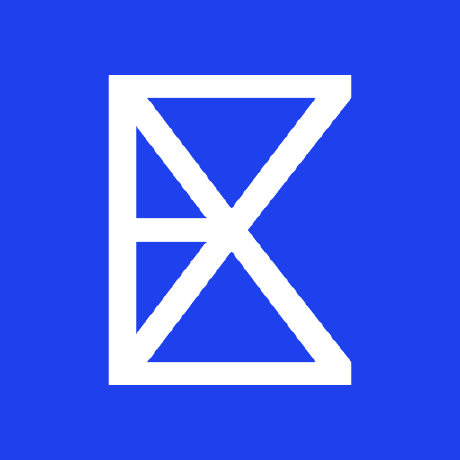What is Zed Exa MCP Extension?
Zed Exa MCP Extension is a tool that wraps the exa-mcp-server package, providing web search functionality and content retrieval from web pages.
How to use Zed Exa MCP Extension?
To use the extension, sign up for an Exa API account to obtain an API key, and configure it in your Zed settings. Enable the exa MCP tool in your assistant settings to utilize its features.
Key features of Zed Exa MCP Extension?
- Web Search: Performs real-time web searches with optimized results.
- Crawling: Extracts content from specific URLs, useful for reading articles, PDFs, or any web page.
Use cases of Zed Exa MCP Extension?
- Conducting research by retrieving information from various web sources.
- Extracting content from articles or documents for analysis.
- Enhancing Zed's assistant capabilities with real-time web search.
FAQ from Zed Exa MCP Extension?
- How do I obtain an API key?
Sign up for an Exa API account at the Exa dashboard and generate your API key from the API keys section.
- What is the purpose of the exa MCP tool?
The exa MCP tool allows Zed to perform web searches and extract content from web pages, enhancing its functionality.
- Is there any cost associated with using the Exa API?
Please check the Exa API pricing on their official website for details.
mcp-server-exa-search
Zed extension that wraps the exa-mcp-server package from exa-labs/exa-mcp-server. This extension supports both web search functionality and retrieval of web page contents.
Features
The Exa MCP server provides these tools for Zed:
- web_search: Performs real-time web searches with optimized results and content extraction
- crawling: Extracts content from specific URLs, useful for reading articles, PDFs, or any web page
Configuration
This MCP server requires an API key.
- Sign up for an Exa API account
- Generate your API key from dashboard.exa.ai/api-keys
In your Zed settings:
{
"context_servers": {
"mcp-server-exa-search": {
"settings": {
"exa_api_key": "YOUR_API_KEY"
}
}
}
}
Agent Mode Configuration
If you're using Zed's agent mode, you need to enable this context server for your assistant:
- Open Zed's assistant settings
- Enable the exa MCP tool. If you see that the status of the tool is a red dot, make sure you added your exa api key in settings
- Enable the exa MCP tool in the active assistant profile. In the chat section, click on the 'Write|Ask' button, then click on 'tools', then enable the exa MCP tool.