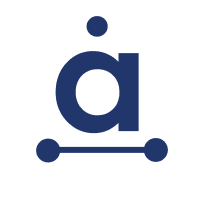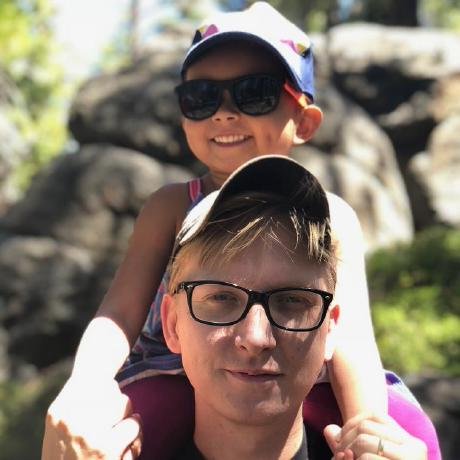
MCP Server for Snowflake
MCP Server for connecting to Snowflake with read-only questions
what is MCP Server for Snowflake?
MCP Server for Snowflake is a Model Context Protocol (MCP) server designed for performing read-only operations against Snowflake databases, allowing secure querying of Snowflake data without modifying any information.
how to use MCP Server for Snowflake?
To use the MCP Server, clone the repository, install the required packages, and configure your Snowflake credentials in a .env file. Then, run the server using the command uv run snowflake-mcp.
key features of MCP Server for Snowflake?
- Secure connection to Snowflake using service account authentication with private key
- MCP-compatible handlers for querying Snowflake data
- Read-only operations with security checks to prevent data modification
- Support for Python 3.12+
- Stdio-based MCP server for easy integration with Claude Desktop
use cases of MCP Server for Snowflake?
- Listing all accessible Snowflake databases
- Describing the structure of specific views in a database
- Executing custom read-only SQL queries
- Integrating with Claude Desktop for enhanced data querying capabilities
FAQ from MCP Server for Snowflake?
- Can I modify data using this server?
No, the MCP Server enforces read-only operations, allowing only SELECT statements.
- What are the prerequisites for using this server?
You need Python 3.12 or higher and a configured Snowflake service account.
- How do I secure my credentials?
Keep your
.envfile secure and do not commit it to version control.
MCP Server for Snowflake
A Model Context Protocol (MCP) server for performing read-only operations against Snowflake databases. This tool enables Claude to securely query Snowflake data without modifying any information.
Features
- Flexible authentication to Snowflake using either:
- Service account authentication with private key
- External browser authentication for interactive sessions
- Connection pooling with automatic background refresh to maintain persistent connections
- Support for querying multiple views and databases in a single session
- Support for multiple SQL statement types (SELECT, SHOW, DESCRIBE, EXPLAIN, WITH)
- MCP-compatible handlers for querying Snowflake data
- Read-only operations with security checks to prevent data modification
- Support for Python 3.12+
- Stdio-based MCP server for easy integration with Claude Desktop
Available Tools
The server provides the following tools for querying Snowflake:
- list_databases: List all accessible Snowflake databases
- list_views: List all views in a specified database and schema
- describe_view: Get detailed information about a specific view including columns and SQL definition
- query_view: Query data from a view with an optional row limit
- execute_query: Execute custom read-only SQL queries (SELECT, SHOW, DESCRIBE, EXPLAIN, WITH) with results formatted as markdown tables
Installation
Prerequisites
- Python 3.12 or higher
- A Snowflake account with either:
- A configured service account (username + private key), or
- A regular user account for browser-based authentication
- uv package manager (recommended)
Steps
-
Clone this repository:
git clone https://github.com/yourusername/mcp-server-snowflake.git cd mcp-server-snowflake -
Install the package:
uv pip install -e . -
Create a
.envfile with your Snowflake credentials:Choose one of the provided example files based on your preferred authentication method:
For private key authentication:
cp .env.private_key.example .envThen edit the
.envfile to set your Snowflake account details and path to your private key.For external browser authentication:
cp .env.browser.example .envThen edit the
.envfile to set your Snowflake account details.
Usage
Running with uv
After installing the package, you can run the server directly with:
uv run snowflake-mcp
This will start the stdio-based MCP server, which can be connected to Claude Desktop or any MCP client that supports stdio communication.
When using external browser authentication, a browser window will automatically open prompting you to log in to your Snowflake account.
Claude Desktop Integration
- In Claude Desktop, go to Settings → MCP Servers
- Add a new server with the full path to your uv executable:
"snowflake-mcp-server": { "command": "uv", "args": [ "--directory", "/<path-to-code>/mcp-server-snowflake", "run", "snowflake-mcp" ] } - You can find your uv path by running
which uvin your terminal - Save the server configuration
Example Queries
When using with Claude, you can ask questions like:
- "Can you list all the databases in my Snowflake account?"
- "List all views in the MARKETING database"
- "Describe the structure of the CUSTOMER_ANALYTICS view in the SALES database"
- "Show me sample data from the REVENUE_BY_REGION view in the FINANCE database"
- "Run this SQL query: SELECT customer_id, SUM(order_total) as total_spend FROM SALES.ORDERS GROUP BY customer_id ORDER BY total_spend DESC LIMIT 10"
- "Query the MARKETING database to find the top 5 performing campaigns by conversion rate"
- "Compare data from views in different databases by querying SALES.CUSTOMER_METRICS and MARKETING.CAMPAIGN_RESULTS"
Configuration
Connection pooling behavior can be configured through environment variables:
SNOWFLAKE_CONN_REFRESH_HOURS: Time interval in hours between connection refreshes (default: 8)
Example .env configuration:
# Set connection to refresh every 4 hours
SNOWFLAKE_CONN_REFRESH_HOURS=4
Authentication Methods
Private Key Authentication
This method uses a service account and private key for non-interactive authentication, ideal for automated processes.
- Create a key pair for your Snowflake user following Snowflake documentation
- Set
SNOWFLAKE_AUTH_TYPE=private_keyin your.envfile - Provide the path to your private key in
SNOWFLAKE_PRIVATE_KEY_PATH
External Browser Authentication
This method opens a browser window for interactive authentication.
- Set
SNOWFLAKE_AUTH_TYPE=external_browserin your.envfile - When you start the server, a browser window will open asking you to log in
- After authentication, the session will remain active for the duration specified by your Snowflake account settings
Security Considerations
This server:
- Enforces read-only operations (only SELECT, SHOW, DESCRIBE, EXPLAIN, and WITH statements are allowed)
- Automatically adds LIMIT clauses to prevent large result sets
- Uses secure authentication methods for connections to Snowflake
- Validates inputs to prevent SQL injection
⚠️ Important: Keep your .env file secure and never commit it to version control. The .gitignore file is configured to exclude it.
Development
Static Type Checking
mypy mcp_server_snowflake/
Linting
ruff check .
Formatting
ruff format .
Running Tests
pytest
Contributing
Contributions are welcome! Please feel free to submit a Pull Request.
Technical Details
This project uses:
- Snowflake Connector Python for connecting to Snowflake
- MCP (Model Context Protocol) for interacting with Claude
- Pydantic for data validation
- python-dotenv for environment variable management