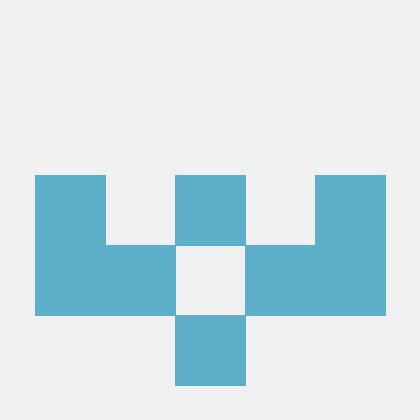what is Voice Recorder MCP Server?
Voice Recorder MCP Server is an audio recording and transcription server that utilizes OpenAI's Whisper model to convert recorded audio into text. It can function as a standalone server or as a custom extension for the Goose AI agent.
how to use Voice Recorder MCP Server?
To use the server, clone the repository from GitHub, install the necessary dependencies, and run the server with your desired settings. You can also integrate it with the Goose AI agent for enhanced functionality.
key features of Voice Recorder MCP Server?
- Records audio from the default microphone.
- Transcribes recordings using the Whisper model.
- Integrates with Goose AI as a custom extension.
- Provides prompts for common recording scenarios.
use cases of Voice Recorder MCP Server?
- Recording and transcribing meetings or lectures.
- Creating voice notes that are automatically converted to text.
- Assisting in accessibility by providing transcriptions for audio content.
FAQ from Voice Recorder MCP Server?
- Can I use different Whisper models?
Yes! You can choose from various Whisper models based on your needs for speed and accuracy.
- Is there a limit to the recording duration?
Yes, you can set a maximum recording duration using environment variables.
- What should I do if no audio is being recorded?
Check your microphone permissions and settings to ensure they are correctly configured.
Voice Recorder MCP Server
An MCP server for recording audio and transcribing it using OpenAI's Whisper model. Designed to work as a Goose custom extension or standalone MCP server.
Features
- Record audio from the default microphone
- Transcribe recordings using Whisper
- Integrates with Goose AI agent as a custom extension
- Includes prompts for common recording scenarios
Installation
# Install from source
git clone https://github.com/DefiBax/voice-recorder-mcp.git
cd voice-recorder-mcp
pip install -e .
Usage
As a Standalone MCP Server
# Run with default settings (base.en model)
voice-recorder-mcp
# Use a specific Whisper model
voice-recorder-mcp --model medium.en
# Adjust sample rate
voice-recorder-mcp --sample-rate 44100
Testing with MCP Inspector
The MCP Inspector provides an interactive interface to test your server:
# Install the MCP Inspector
npm install -g @modelcontextprotocol/inspector
# Run your server with the inspector
npx @modelcontextprotocol/inspector voice-recorder-mcp
With Goose AI Agent
-
Open Goose and go to Settings > Extensions > Add > Command Line Extension
-
Set the name to
voice-recorder -
In the Command field, enter the full path to the voice-recorder-mcp executable:
/full/path/to/voice-recorder-mcpOr for a specific model:
/full/path/to/voice-recorder-mcp --model medium.enTo find the path, run:
which voice-recorder-mcp -
No environment variables are needed for basic functionality
-
Start a conversation with Goose and introduce the recorder with: "I want you to take action from transcriptions returned by voice-recorder. For example, if I dictate a calculation like 1+1, please return the result."
Available Tools
start_recording: Start recording audio from the default microphonestop_and_transcribe: Stop recording and transcribe the audio to textrecord_and_transcribe: Record audio for a specified duration and transcribe it
Whisper Models
This extension supports various Whisper model sizes:
| Model | Speed | Accuracy | Memory Usage | Use Case |
|---|---|---|---|---|
tiny.en | Fastest | Lowest | Minimal | Testing, quick transcriptions |
base.en | Fast | Good | Low | Everyday use (default) |
small.en | Medium | Better | Moderate | Good balance |
medium.en | Slow | High | High | Important recordings |
large | Slowest | Highest | Very High | Critical transcriptions |
The .en suffix indicates models specialized for English, which are faster and more accurate for English content.
Requirements
- Python 3.12+
- An audio input device (microphone)
Configuration
You can configure the server using environment variables:
# Set Whisper model
export WHISPER_MODEL=small.en
# Set audio sample rate
export SAMPLE_RATE=44100
# Set maximum recording duration (seconds)
export MAX_DURATION=120
# Then run the server
voice-recorder-mcp
Troubleshooting
Common Issues
- No audio being recorded: Check your microphone permissions and settings
- Model download errors: Ensure you have a stable internet connection for the initial model download
- Integration with Goose: Make sure the command path is correct
- Audio quality issues: Try adjusting the sample rate (default: 16000)
Contributing
Contributions are welcome! Please feel free to submit a Pull Request.
- Fork the repository
- Create your feature branch (
git checkout -b feature/amazing-feature) - Commit your changes (
git commit -m 'Add some amazing feature') - Push to the branch (
git push origin feature/amazing-feature) - Open a Pull Request
License
This project is licensed under the MIT License - see the LICENSE file for details.