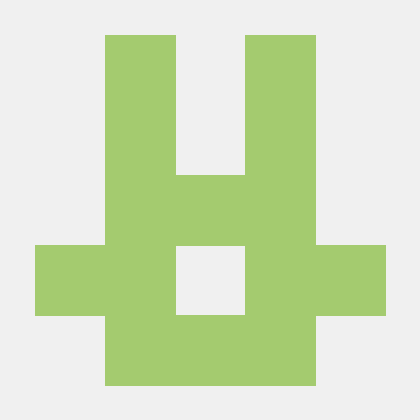What is TranslationX MCP Server?
TranslationX MCP Server is a Python-based server designed for managing translation tasks using the Model Context Protocol (MCP). It allows users to set up a virtual environment and run translation services efficiently.
How to use TranslationX MCP Server?
To use the TranslationX MCP Server, you need to set up a Python virtual environment using uv, install the necessary dependencies, and configure your local project to run the MCP server.
Key features of TranslationX MCP Server?
- Easy setup of a Python virtual environment using
uv. - Support for managing translation tasks through MCP.
- Ability to run and test the server locally.
Use cases of TranslationX MCP Server?
- Managing translation workflows in software development.
- Integrating translation services into applications.
- Testing and validating translation processes in a controlled environment.
FAQ from TranslationX MCP Server?
- What is the minimum Python version required?
The minimum required Python version is 3.13.
- How do I verify if the MCP dependencies are installed successfully?
You can run the command
uv run mcpto check for successful installation.
- Can I use other methods to create a Python virtual environment?
Yes, you can also use tools like Anaconda to create your virtual environment.
TranslationX MCP Server (Python)
搭建Python虚拟环境
我们推荐通过uv构建虚拟环境来运行MCP server,关于`uv你可以在这里找到一些说明。
按照官方流程,你会安装Python包管理工具uv。除此之外,你也可以尝试其他方法(如Anaconda)来创建你的Python虚拟环境。
通过uv添加mcp依赖
uv add "mcp[cli]"
验证mcp依赖是否安装成功,执行如下命令
uv run mcp
当出现下图时代表安装成功

通过uv安装python,最低版本要求为3.13
uv python install 3.13
获取 MCP Server
前往TranslationX Mcp Server 官方开源仓库下载
配置本地项目
通过uv创建一个项目
uv init mcp_server_translation
将src文件夹拷贝到该目录下,通过如下命令测试mcp server是否正常运行
uv run --with mcp[cli] mcp run {YOUR_PATH}/src/main.py
# 如果是mac,需要加转义符
uv run --with mcp\[cli\] mcp run {YOUR_PATH}/src/main.py
如果没有报错则MCP Server启动成功
在Cursor中使用
打开Cursor配置,在MCP中添加MCP Server

在文件中添加如下内容后保存, TRANSLATIONX_TOKEN 可以在X-DOC中获取
{
"mcpServers": {
"translationx": {
"command": "uv",
"args": [
"run",
"--with",
"mcp[cli]",
"mcp",
"run",
"{YOUR_PATH}/src/main.py"
],
"env": {
"token": "<YOUR_TRANSLATIONX_TOKEN>"
}
}
}
}
回到配置,此时TranslationX MCP Server已经启用

测试
创建项目,并创建文件夹,然后文件到文件夹中,并提交翻译: