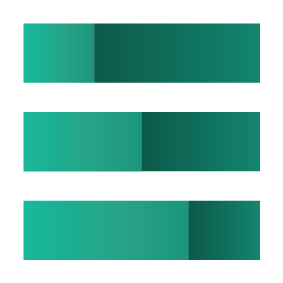What is Jupyter Earth MCP Server?
Jupyter Earth MCP Server is a Model Context Protocol (MCP) server implementation that provides tools for geospatial analysis in Jupyter notebooks, allowing users to access and analyze Earth data from NASA and ESA.
How to use Jupyter Earth MCP Server?
To use the server, install the required packages, start JupyterLab, and configure it to connect with the MCP server. Users can then run Jupyter notebooks to download and analyze Earth data.
Key features of Jupyter Earth MCP Server?
- Integration with NASA Earthdata for dataset access.
- Tools for downloading Earth data granules.
- Support for real-time collaboration in Jupyter notebooks.
Use cases of Jupyter Earth MCP Server?
- Analyzing climate change data using geospatial tools.
- Downloading and processing satellite imagery for research.
- Collaborating on geospatial projects in real-time.
FAQ from Jupyter Earth MCP Server?
- Can I use this server for any geospatial analysis?
Yes, it is designed for various geospatial analyses using Earth data.
- Is there a cost to use the Jupyter Earth MCP Server?
No, it is free to use as part of the open-source project.
- What are the system requirements?
You need to have JupyterLab and the necessary Python packages installed.
🌎 ✨ Jupyter Earth MCP Server
🌍 Jupyter Earth MCP Server is a Model Context Protocol (MCP) server implementation that provides a set of tools for 🗺️ Geospatial analysis in 📓 Jupyter notebooks.
The following demo uses the Earthdata MCP server to search for datasets and data granules on NASA Earthdata, this MCP server to download the data in Jupyter and the jupyter-mcp-server to run further analysis.
Start JupyterLab
Make sure you have the following installed. The collaboration package is needed as the modifications made on the notebook can be seen thanks to Jupyter Real Time Collaboration.
pip install jupyterlab jupyter-collaboration ipykernel
pip uninstall -y pycrdt datalayer_pycrdt
pip install datalayer_pycrdt
Then, start JupyterLab with the following command.
jupyter lab --port 8888 --IdentityProvider.token MY_TOKEN --ip 0.0.0.0
You can also run make jupyterlab.
NOTE
The --ip is set to 0.0.0.0 to allow the MCP server running in a Docker container to access your local JupyterLab.
Use with Claude Desktop
Claude Desktop can be downloaded from this page for macOS and Windows.
For Linux, we had success using this UNOFFICIAL build script based on nix
# ⚠️ UNOFFICIAL
# You can also run `make claude-linux`
NIXPKGS_ALLOW_UNFREE=1 nix run github:k3d3/claude-desktop-linux-flake \
--impure \
--extra-experimental-features flakes \
--extra-experimental-features nix-command
To use this with Claude Desktop, add the following to your claude_desktop_config.json (read more on the MCP documentation website).
IMPORTANT
Ensure the port of the SERVER_URLand TOKEN match those used in the jupyter lab command.
The NOTEBOOK_PATH should be relative to the directory where JupyterLab was started.
Claude Configuration on macOS and Windows
{
"mcpServers": {
"jupyter-earth": {
"command": "docker",
"args": [
"run",
"-i",
"--rm",
"-e",
"SERVER_URL",
"-e",
"TOKEN",
"-e",
"NOTEBOOK_PATH",
"datalayer/jupyter-earth-mcp-server:latest"
],
"env": {
"SERVER_URL": "http://host.docker.internal:8888",
"TOKEN": "MY_TOKEN",
"NOTEBOOK_PATH": "notebook.ipynb"
}
}
}
}
Claude Configuration on Linux
CLAUDE_CONFIG=${HOME}/.config/Claude/claude_desktop_config.json
cat <<EOF > $CLAUDE_CONFIG
{
"mcpServers": {
"jupyter-earth": {
"command": "docker",
"args": [
"run",
"-i",
"--rm",
"-e",
"SERVER_URL",
"-e",
"TOKEN",
"-e",
"NOTEBOOK_PATH",
"--network=host",
"datalayer/jupyter-earth-mcp-server:latest"
],
"env": {
"SERVER_URL": "http://localhost:8888",
"TOKEN": "MY_TOKEN",
"NOTEBOOK_PATH": "notebook.ipynb"
}
}
}
}
EOF
cat $CLAUDE_CONFIG
Components
Tools
The server currently offers 1 tool:
download_earth_data_granules
- Add a code cell in a Jupyter notebook to download Earth data granules from NASA Earth Data.
- Input:
folder_name(string): Local folder name to save the data.short_name(string): Short name of the Earth dataset to download.count(int): Number of data granules to download.temporal(tuple): (Optional) Temporal range in the format (date_from, date_to).bounding_box(tuple): (Optional) Bounding box in the format (lower_left_lon, lower_left_lat, upper_right_lon, upper_right_lat).
- Returns: Cell output.
Building
You can build the Docker image it from source.
make build-docker