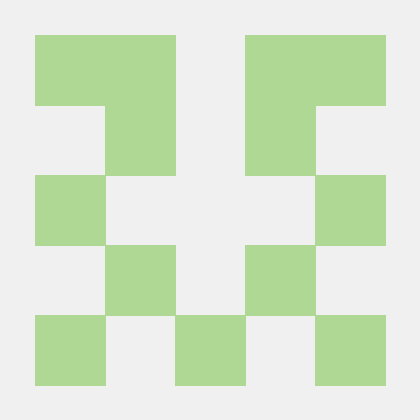What is JobNimbus MCP Server?
JobNimbus MCP Server is a server designed to interact with the JobNimbus API, enabling AI assistants like Cursor and Claude to access and manipulate JobNimbus data such as Contacts, Jobs, Tasks, Products, Workflows, and Invoices through standardized tools.
How to use JobNimbus MCP Server?
To use the JobNimbus MCP Server, you need to set it up with your AI assistant by following specific configuration instructions for either Cursor or Claude, including providing your JobNimbus API key for secure access.
Key features of JobNimbus MCP Server?
- Integration with JobNimbus API for AI assistants.
- Supports various JobNimbus data types (Contacts, Jobs, etc.).
- Easy setup using
npxfor running the server. - Implements multiple MCP tools for different JobNimbus API endpoints.
Use cases of JobNimbus MCP Server?
- Automating job management tasks through AI assistants.
- Accessing and updating JobNimbus contacts via voice commands.
- Generating invoices and managing workflows using AI tools.
FAQ from JobNimbus MCP Server?
- What is required to run the JobNimbus MCP Server?
You need Node.js, npm, and your JobNimbus API key to set up the server.
- Can I use this server with any AI assistant?
Currently, it is designed for use with Cursor and Claude, but it may work with other MCP-compatible clients.
- Is there any cost associated with using JobNimbus MCP Server?
The server is open-source and free to use under the MIT license.
JobNimbus MCP Server
This project provides a Model Context Protocol (MCP) server for interacting with the JobNimbus API via compatible AI assistants like Cursor and Claude.
It allows AI agents to access and manipulate JobNimbus data (Contacts, Jobs, Tasks, Products, Workflows, Invoices) through standardized tools, using your JobNimbus API key for secure access.
This server is published on npm and can be easily run using npx.
Setup Instructions
Follow the instructions below for your specific AI assistant.
Setup for Cursor Editor
-
Prerequisites:
- Cursor Editor installed.
- Node.js and npm installed (required for
npx). - Your JobNimbus API Key.
-
Configure Cursor:
-
Create the directory
~/.cursorin your home directory if it doesn't exist. -
Create a file named
mcp.jsoninside this directory (~/.cursor/mcp.json). -
Copy the following configuration into
~/.cursor/mcp.json:{ "mcpServers": { "jobnimbus-local-server": { "description": "JobNimbus MCP Server (requires API key)", "command": "npx", "args": ["jobnimbus-mcp-server"], "env": { "JOBNIMBUS_API_KEY": "your_api_key_here" } } } } -
IMPORTANT: Replace
"your_api_key_here"inside the file with your actual JobNimbus API Key.
-
-
Restart Cursor:
- Completely quit and restart the Cursor editor.
-
Verify:
- Cursor will automatically run the server using
npxwhen needed. - You should see
jobnimbus-local-serverlisted under available tools in Cursor's MCP settings or when the agent suggests tools. - You can now ask Cursor to perform actions using the JobNimbus tools (e.g., "List my JobNimbus contacts using jobnimbus_list_contacts").
- Cursor will automatically run the server using
Setup for Claude Desktop App
-
Prerequisites:
- Claude Desktop App installed.
- Node.js and npm installed (required for
npx). - Your JobNimbus API Key.
-
Configure Claude:
-
Locate the Claude configuration file:
- On Mac:
~/Library/Application Support/Claude/claude_desktop_config.json - On Windows:
%APPDATA%\Claude\claude_desktop_config.json
- On Mac:
-
Create the file if it doesn't exist. If it exists, carefully merge the
mcpServerssection. -
Add the following configuration:
{ "mcpServers": { "jobnimbus-local-server": { "description": "JobNimbus MCP Server (requires API key)", "command": "npx", "args": ["jobnimbus-mcp-server"], "env": { "JOBNIMBUS_API_KEY": "your_api_key_here" } } } } -
IMPORTANT: Replace
"your_api_key_here"inside the file with your actual JobNimbus API Key.
-
-
Restart Claude App:
- Completely quit and restart the Claude desktop application.
-
Verify:
- Claude should now be able to discover and use the JobNimbus tools provided by the server.
How it works (for both assistants):
- The configuration tells the assistant to use
npxto runjobnimbus-mcp-server. npxautomatically downloads the latest version of the server package from npm if it's not already cached.- The assistant injects your API key from the
envsection into the server process.
Running Manually (Advanced / Other Clients)
If you need to run the server manually for debugging or for use with other potential MCP clients supporting stdio:
- Set the API key environment variable:
export JOBNIMBUS_API_KEY=your_actual_api_key_here - Run the server:
The server will listen for MCP communication over stdin/stdout.npx jobnimbus-mcp-server
Implemented Tools
This server implements MCP tools corresponding to the JobNimbus API endpoints:
Contacts
jobnimbus_list_contacts: Get a list of contacts with optional filteringjobnimbus_get_contact: Get a specific contact by IDjobnimbus_create_contact: Create a new contactjobnimbus_update_contact: Update an existing contact
Jobs
jobnimbus_list_jobs: Get a list of jobs with optional filteringjobnimbus_get_job: Get a specific job by IDjobnimbus_create_job: Create a new jobjobnimbus_update_job: Update an existing job
Tasks
jobnimbus_list_tasks: Get a list of tasks with optional filteringjobnimbus_get_task: Get a specific task by IDjobnimbus_create_task: Create a new taskjobnimbus_update_task: Update an existing task
Products
jobnimbus_list_products: Get a list of products with optional filteringjobnimbus_get_product: Get a specific product by IDjobnimbus_create_product: Create a new productjobnimbus_update_product: Update an existing product
Workflows
jobnimbus_get_all_workflows: Get all workflows and their statusesjobnimbus_create_workflow: Create a new workflowjobnimbus_create_workflow_status: Create a new workflow status
Invoices
jobnimbus_list_invoices: Get a list of invoices with optional filteringjobnimbus_get_invoice: Get a specific invoice by IDjobnimbus_create_invoice: Create a new invoicejobnimbus_update_invoice: Update an existing invoicejobnimbus_send_invoice: Send an invoice via emailjobnimbus_record_invoice_payment: Record a payment against an invoice
Development
If you want to contribute or modify the server:
- Clone the repository:
git clone <repository_url> - Install dependencies:
cd jobnimbus-mcp-server && npm install - Make changes in the
src/directory. - Build:
npm run build - Test locally (requires
.envfile or exported API key):- Run directly:
npm start - Run with auto-reload:
npm run dev - Link for global testing:
npm link(remember tonpm unlink -g jobnimbus-mcp-serverwhen done)
- Run directly:
License
MIT