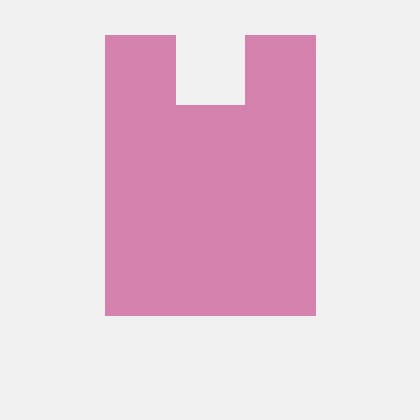Youtube Translate
An MCP server for interfacing with the Youtube Translate API. Create transcripts, translations, subtitles, summaries for any Youtube video (or any other platform). Search video transcripts for keywords and phrases. Directly processes videos to understand them.
What is YouTube Translate?
YouTube Translate is a Model Context Protocol (MCP) server that interfaces with the YouTube Translate API, enabling users to create transcripts, translations, subtitles, and summaries for any YouTube video.
How to use YouTube Translate?
To use YouTube Translate, install the package via Smithery or manually, set your YouTube Translate API key, and run the server using the provided commands.
Key features of YouTube Translate?
- Obtain transcripts of YouTube videos
- Translate transcripts into various languages
- Generate subtitles in SRT or VTT format
- Create summaries of video content
- Search for specific keywords within video transcripts
Use cases of YouTube Translate?
- Generating subtitles for educational videos.
- Translating video content for a global audience.
- Summarizing lengthy video content for quick understanding.
FAQ from YouTube Translate?
- Is YouTube Translate free to use?
Yes! YouTube Translate is free to use, but you need a valid YouTube Translate API key.
- What programming language is required?
YouTube Translate requires Python 3.12 or higher.
- Can I run YouTube Translate using Docker?
Yes! You can run the server using Docker for easier deployment.
YouTube Translate MCP
A Model Context Protocol (MCP) server for accessing the YouTube Translate API, allowing you to obtain transcripts, translations, and summaries of YouTube videos.
Features
- Get transcripts of YouTube videos
- Translate transcripts to different languages
- Generate subtitles in SRT or VTT format
- Create summaries of video content
- Search for specific content within videos
Installation
Installing via Smithery
To install youtube-translate-mcp for Claude Desktop automatically via Smithery:
npx -y @smithery/cli install @brianshin22/youtube-translate-mcp --client claude
Installing Manually
This package requires Python 3.12 or higher:
# Using uv (recommended)
uv pip install youtube-translate-mcp
# Using pip
pip install youtube-translate-mcp
Or install from source:
# Clone the repository
git clone https://github.com/yourusername/youtube-translate-mcp.git
cd youtube-translate-mcp
# Using uv (recommended)
uv pip install -e .
# Using pip
pip install -e .
Usage
To run the server:
# Using stdio transport (default)
YOUTUBE_TRANSLATE_API_KEY=your_api_key youtube-translate-mcp
# Using SSE transport
YOUTUBE_TRANSLATE_API_KEY=your_api_key youtube-translate-mcp --transport sse --port 8000
Docker
You can also run the server using Docker:
# Build the Docker image
docker build -t youtube-translate-mcp .
# Run with stdio transport
docker run -e YOUTUBE_TRANSLATE_API_KEY=your_api_key youtube-translate-mcp
# Run with SSE transport
docker run -p 8000:8000 -e YOUTUBE_TRANSLATE_API_KEY=your_api_key youtube-translate-mcp --transport sse
Environment Variables
YOUTUBE_TRANSLATE_API_KEY: Required. Your API key for accessing the YouTube Translate API.
Deployment with Smithery
This package includes a smithery.yaml file for easy deployment with Smithery.
To deploy, set the YOUTUBE_TRANSLATE_API_KEY configuration parameter to your YouTube Translate API key.
Development
Prerequisites
- Python 3.12+
- Docker (optional)
Setup
# Create and activate a virtual environment using uv (recommended)
uv venv
source .venv/bin/activate # On Windows: .venv\Scripts\activate
# Install dependencies using uv
uv pip install -e .
# Alternatively, with standard tools
python -m venv .venv
source .venv/bin/activate # On Windows: .venv\Scripts\activate
pip install -e .
Testing with Claude Desktop
To test with Claude Desktop (macOS/Windows only), you'll need to add your server to the Claude Desktop configuration file located at ~/Library/Application Support/Claude/claude_desktop_config.json.
Method 1: Local Development
Use this method if you want to test your local development version:
{
"mcpServers": {
"youtube-translate": {
"command": "uv",
"args": [
"--directory",
"/ABSOLUTE/PATH/TO/youtube-translate-mcp",
"run",
"-m", "youtube_translate_mcp"
],
"env": {
"YOUTUBE_TRANSLATE_API_KEY": "YOUR_API_KEY"
}
}
}
}
Make sure to replace /ABSOLUTE/PATH/TO/youtube-translate-mcp with the actual path to your project directory.
Method 2: Docker-based Testing
If you prefer to test using Docker (recommended for more reproducible testing):
{
"mcpServers": {
"youtube-translate": {
"command": "docker",
"args": [
"run",
"-i",
"--rm",
"-e",
"YOUTUBE_TRANSLATE_API_KEY",
"youtube-translate-mcp"
],
"env": {
"YOUTUBE_TRANSLATE_API_KEY": "YOUR_API_KEY"
}
}
}
}
Replace YOUR_API_KEY with your actual YouTube Translate API key.
For more information on using MCP servers with Claude Desktop, see the MCP documentation.
Debugging
- The normal MCP Inspector has a built in timeout for MCP tool calls, which is generally too short for these video processing calls (as of March 13, 2025). Better to use Claude Desktop and look at the MCP logs from Claude at ~/Library/Logs/Claude/mcp-server-{asfasf}.log.
- Can do tail -f {log-file}.log to follow as you interact with Claude.
License
MIT