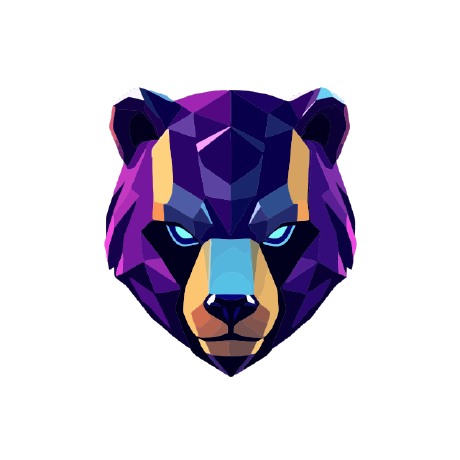
MCP Server Playwright
MCP server for browser automation using Playwright
What is MCP Server Playwright?
MCP Server Playwright is a browser automation server that utilizes Playwright to enable interaction with web pages, allowing for functionalities such as taking screenshots and executing JavaScript within a real browser context.
How to use MCP Server Playwright?
To use the MCP Server Playwright, you can install it using either npx or mcp-get. After installation, follow the provided configuration setup to start automating browser tasks.
Key features of MCP Server Playwright?
- 🌐 Full browser automation capabilities
- 📸 Screenshot capture of whole pages or specific elements
- 🖱️ Comprehensive interaction with web pages including navigation and form filling
- 📊 Monitoring browser console logs
- 🔧 Execute JavaScript in the browser context
Use cases of MCP Server Playwright?
- Automating routine web interactions and testing
- Taking automated screenshots for monitoring and reporting
- Performing complex web-based workflows seamlessly
FAQ from MCP Server Playwright?
- What platforms does MCP Server Playwright support?
It is compatible with both Windows and macOS environments.
- How can I customize the browser behavior?
You can configure the Playwright server integration settings in the generated Claude configuration file during installation.
- Is there documentation available?
Yes, comprehensive documentation is provided in the project's GitHub repository for installation, configuration, and usage.
MCP Server Playwright
A Model Context Protocol server that provides browser automation capabilities using Playwright
Enable LLMs to interact with web pages, take screenshots, and execute JavaScript in a real browser environment
Table of Contents
Features
- 🌐 Full browser automation capabilities
- 📸 Screenshot capture of entire pages or specific elements
- 🖱️ Comprehensive web interaction (navigation, clicking, form filling)
- 📊 Console log monitoring
- 🔧 JavaScript execution in browser context
Installation
Installing via Smithery
To install MCP Server Playwright for Claude Desktop automatically via Smithery:
npx @smithery/cli install @automatalabs/mcp-server-playwright --client claude
You can install the package using either npx or mcp-get:
Using npx:
npx @automatalabs/mcp-server-playwright install
This command will:
- Check your operating system compatibility (Windows/macOS)
- Create or update the Claude configuration file
- Configure the Playwright server integration
The configuration file will be automatically created/updated at:
- Windows:
%APPDATA%\Claude\claude_desktop_config.json - macOS:
~/Library/Application Support/Claude/claude_desktop_config.json
Using mcp-get:
npx @michaellatman/mcp-get@latest install @automatalabs/mcp-server-playwright
Configuration
The installation process will automatically add the following configuration to your Claude config file:
{
"mcpServers": {
"playwright": {
"command": "npx",
"args": ["-y", "@automatalabs/mcp-server-playwright"]
}
}
}
Components
Tools
playwright_navigate
Navigate to any URL in the browser
{
"url": "https://stealthbrowser.cloud"
}
playwright_screenshot
Capture screenshots of the entire page or specific elements
{
"name": "screenshot-name", // required
"selector": "#element-id", // optional
"fullPage": true // optional, default: false
}
playwright_click
Click elements on the page using CSS selector
{
"selector": "#button-id"
}
playwright_click_text
Click elements on the page by their text content
{
"text": "Click me"
}
playwright_hover
Hover over elements on the page using CSS selector
{
"selector": "#menu-item"
}
playwright_hover_text
Hover over elements on the page by their text content
{
"text": "Hover me"
}
playwright_fill
Fill out input fields
{
"selector": "#input-field",
"value": "Hello World"
}
playwright_select
Select an option in a SELECT element using CSS selector
{
"selector": "#dropdown",
"value": "option-value"
}
playwright_select_text
Select an option in a SELECT element by its text content
{
"text": "Choose me",
"value": "option-value"
}
playwright_evaluate
Execute JavaScript in the browser console
{
"script": "document.title"
}
Resources
-
Console Logs (
console://logs)- Access browser console output in text format
- Includes all console messages from the browser
-
Screenshots (
screenshot://<n>)- Access PNG images of captured screenshots
- Referenced by the name specified during capture
License
This project is licensed under the MIT License - see the LICENSE file for details.