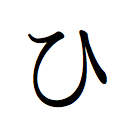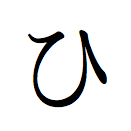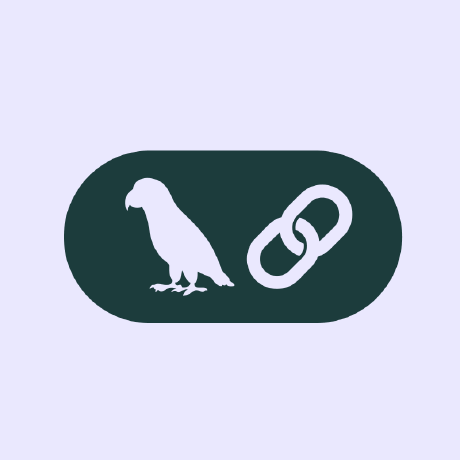TySVA - TypeScript Voice Assistant🪄
Learn TypeScript chatting effortlessly with AI
what is TySVA?
TySVA is a TypeScript Voice Assistant designed to help users learn TypeScript through interactive chatting with AI.
how to use TySVA?
To use TySVA, clone the repository from GitHub, set up the required API keys, and launch the application using Docker or source code. Access the application at http://localhost:7999/app.
key features of TySVA?
- Voice input and output capabilities
- Integration with Qdrant for local database access
- Web deep search using LinkUp
- Vector search and web automation through MCP servers
- Agent workflows powered by LlamaIndex
use cases of TySVA?
- Learning TypeScript concepts through voice interaction
- Getting instant answers to TypeScript-related queries
- Automating web searches for TypeScript documentation
FAQ from TySVA?
- Can TySVA help with all TypeScript topics?
Yes! TySVA covers a wide range of TypeScript topics and can assist with various queries.
- Is TySVA free to use?
Yes! TySVA is open-source and free for everyone to use.
- How accurate is TySVA?
TySVA's accuracy depends on the complexity of the question and the clarity of the input.
TySVA - TypeScript Voice Assistant🪄
Learn TypeScript chatting effortlessly with AI

TySVA is aimed at creating a learning space for you to get to know more about TypeScript, leveraging:
- Qdrant local database, with the full documentation for TypeScript
- LinkUp, for web deep search
- MCP servers, for vector search and web search automation
- ElevenLabs, for voice input transcription and voice output generation
- LlamaIndex, for agent workflows
It supports voice input/output, as well as textual input/output.
Install and launch🚀
The first step, common to both the Docker and the source code setup approaches, is to clone the repository and access it:
git clone https://github.com/AstraBert/TySVA.git
cd TySVA
Once there, you can choose one of the two following approaches:
Docker (recommended)🐋
Required: Docker and docker compose
- Add the
groq_api_key,elevenlabs_api_keyandlinkup_api_keyvariable in the.env.examplefile and modify the name of the file to.env. Get these keys:
mv .env.example .env
- Launch the Docker application:
# If you are on Linux/macOS
bash start_services.sh
# If you are on Windows
.\start_services.ps1
- Or do it manually:
docker compose up vector_db -d
docker compose up mcp -d
docker compose up app -d
You will see the application running on http://localhost:7999/app and you will be able to use it. Depending on your connection and on your hardware, the set up might take some time (up to 15 mins to set up) - but this is only for the first time your run it!
Source code🗎
Required: Docker, docker compose and conda
- Add the
groq_api_key,elevenlabs_api_keyandlinkup_api_keyvariable in the.env.examplefile and modify the name of the file to.env. Get these keys:
mv .env.example scripts/.env
- Set up the conda environment and the vector database using the dedicated script:
# For MacOs/Linux users
bash setup.sh
# For Windows users
.\setup.ps1
- Or you can do it manually, if you prefer:
docker compose up vector_db -d
conda env create -f environment.yml
- Now you can launch the script to load TypeScript documentation to the vector database:
conda activate typescript-assistant-voice
python3 scripts/data.py
- And, when you're done, launch the MCP server:
conda activate typescript-assistant-voice
cd scripts
python3 server.py
- Now open another terminal, and run the application:
uvicorn app:app --host 0.0.0.0 --port 7999
You will see the application running on http://localhost:7999/app and you will be able to use it.
Workflow

The workflow is very simple:
- When you submit a request, if is audio, it gets transcribed and then submitted to the agent workflow as a starting prompt, whereas if it is textual it will be submitted directly to the agent workflow
- The agent workflow can solve the TypeScript answer by retrieving documents from the vector database or by searching the web. There is also the possibility of a direct response (no tool use) if the answer is simple. All the tools are available through MCP.
- Once the agent is done, the agentic process and the output get summarized, and the summaries are turned into voice output. The voice output is returned along with the textual output by the agent.
Contributing
Contributions are always welcome! Follow the contributions guidelines reported here.
License and rights of usage
The software is provided under MIT license.